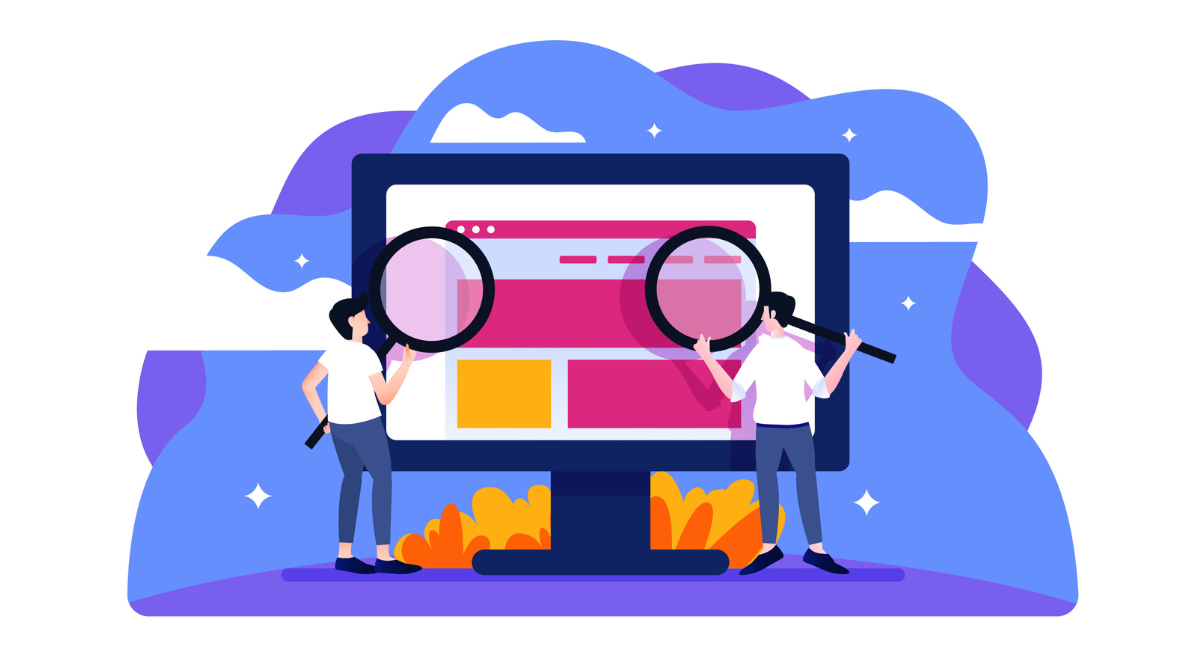The significance of cross-browser compatibility in web development cannot be overstated, especially when dealing with diverse client requirements that include the need for Internet Explorer compatibility.
Although Internet Explorer (IE) is no longer supported on Macs by default, testing your website’s compatibility with IE can still be crucial, particularly if your audience includes users on older systems or corporate networks that utilize this browser.
This blog will guide you through various methods to test Internetmoz= Explorer on your Mac, ensuring a smooth and accessible browsing experience for all users.
Internet Explorer For Mac: Installing Virtualization Software

What is virtualization software?
Virtualization software allows you to run an operating system on your Mac as if it were just another application. This software creates a virtual environment that emulates a separate computer system within your existing hardware.
You can run Windows, including all its applications and services, within a window on your macOS, making it possible to test and use software like Internetess Explorer that isn't natively supported on Mac.
Recommended virtualization software for Mac users
For Mac users wanting to test Internet Explorer, several options for virtualization software are available. Key players in this field include Parallels Desktop, VMware Fusion, and VirtualBox.
Parallels Desktop is user-friendly and integrates seamlessly with macOS, allowing for a smoother transition between Mac and Windows applications.
VMware Fusion offers solid performance and is excellent for more technical users who may require extensive configuration options.
VirtualBox is a free alternative that, while not as polished as the others, offers adequate capabilities for running a Windows environment on your Mac.
Downloading Internet Explorer
Accessing the official Microsoft website
To begin downloading Internet Explorer for use through virtualization, start by visiting the official Microsoft website. Navigate to the download pages, ensuring that you access the legitimate site to avoid any security risks.
Microsoft provides various resources, and it is critical you verify that you are on the correct page for Internet Explorer downloads. This step is crucial not only for security but also to ensure you get the proper software version that Microsoft currently supports and offers for download.
Choosing the right version for testing purposes
When selecting the version of Internet Explorer to download, consider what you will be testing for. If your aim is to check compatibility with older web applications or services, you might need an older version of the browser such as Internet Explorer 11.
Remember that Microsoft officially discontinued Internet Explorer in 2022, directing users to Microsoft Edge instead. Hence, for the latest features and security updates, you might want to test your applications against both Internet Explorer and Microsoft Edge.
Here are a few points to keep in mind:
- Determine the compatibility requirements of the web applications you're testing.
- Consider whether an older or more recent version of Internet Explorer is suitable for your needs.
- Be aware that using outdated browsers can pose security risks. If you must use an older version for compatibility testing, ensure you take additional security measures.
By following these guidelines, you can safely and effectively download and use the appropriate version of Internet Explorer on your Mac via virtualization software, allowing for thorough and effective testing.
This ensures that you maintain compatibility and provide a smooth browsing experience on any platform.
Setting Up Internet Explorer on Mac
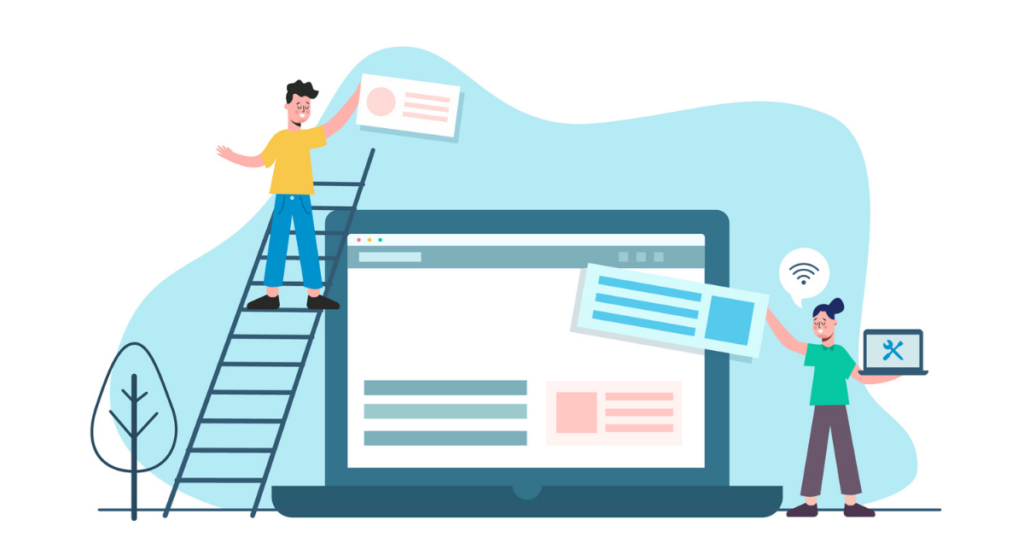
To test Internet Explorer on a Mac, you must first set up a virtual environment since Internet Explorer does not natively run on macOS.
This involves configuring virtualization software and installing the browser within a virtual machine (VM). Popular virtualization software options include Parallels Desktop, VMWare Fusion, and VirtualBox.
Configuring virtualization software settings
Begin by choosing and installing your preferred virtualization software. Once installed, create a new virtual machine. You will need a licensed copy of Windows to install on the VM — choose a version of Windows that is compatible with the Internet Explorer version you wish to test.
Allocate sufficient CPU, memory, and storage resources to the virtual machine to ensure smooth operation. It’s advisable to allocate at least 2GB of RAM and a dual-core processor if possible.
Ensure that you also enable network access for the VM to simulate real internet browsing conditions.
Installing Internet Explorer on the virtual machine
After setting up Windows on your VM, proceed to install Internet Explorer. You can download Internet Explorer directly from the Microsoft website.
If testing an older version, such as IE 8 or IE 9, you may need to find the setup files from third-party websites as Microsoft typically offers only the latest version.
Follow the installation instructions, and ensure that you restart the virtual machine after installation to complete the setup properly.
Testing Compatibility
With Internet Explorer installed, you can begin testing how your websites or applications perform on this browser. This phase is critical to ensuring that your content is accessible and functional to users who still use Internet Explorer.
Opening websites for testing
Start by opening the Internet Explorer browser on your virtual machine. Begin testing by navigating to different websites or your web applications.
It’s wise to test a variety of websites, including dynamic web applications and static content sites, to get a comprehensive understanding of the browser's performance and rendering capabilities.
Checking for responsive design and functionalities
While navigating through sites, pay particular attention to how responsive designs adapt to different screen sizes in Internet Explorer.
Adjust the browser window to various dimensions and observe if the layout and navigational elements adjust accordingly without issues. Additionally, test all functionalities such as forms, dropdowns, and interactive features to ensure they operate correctly.
Take notes of any anomalies and assess the criticality of each issue concerning the overall user experience.
Resolving common compatibility issues
When facing compatibility issues, consider using polyfills or alternative code to provide similar functionality in Internet Explorer.
Websites often fail to display properly in IE due to its lack of support for newer CSS properties and HTML5 elements. Investigate each issue and determine whether updating the codebase or incorporating fallbacks is the most efficient solution.
Use developer tools available in Internet Explorer to debug and test fixes. Regular testing on other browsers is also essential to ensure that these adjustments do not disrupt the experience on modern browsers.
Book a Demo and experience ContextQA testing platform in action with a complimentary, no-obligation session tailored to your business needs.
Conclusion
Testing Internet Explorer on a Mac is crucial for ensuring that web applications and websites operate effectively across different browsers, especially when considering older or business-specific systems that still rely on this browser.
By using either a virtual machine or a subscription-based service, you can simulate a Windows environment and test Internet Explorer directly.
While it might seem like a hassle, taking these steps can save you from future headaches by guaranteeing that your site or app delivers a seamless user experience to all users, regardless of their preferred browser.
Remember, maintaining broad compatibility not only enhances user satisfaction but also extends your reach and impact.
Also Read - Best 10 Android Emulators for iOS [2024 Latest]