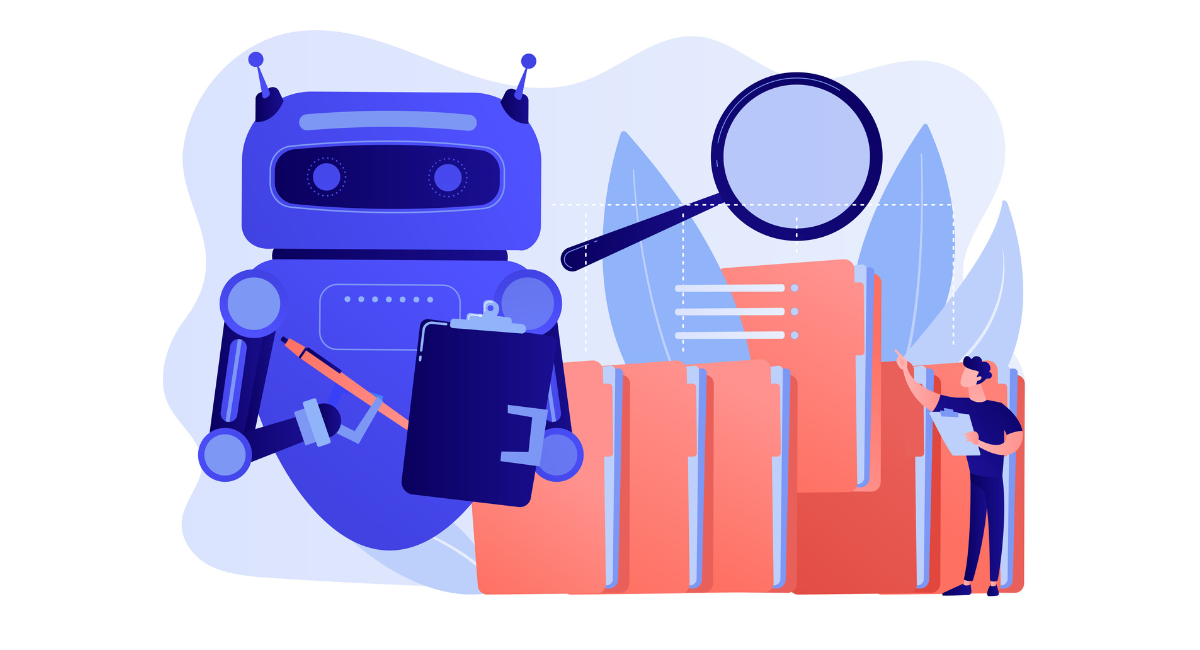With the fast pace of web development today, testing for visual accuracy of apps across browsers and devices has become primary for a flawless user experience.
Selenium has been used a lot in functional testing because of its powerful features of automating web browsers, but it can do much more than just simple interaction testing; much advanced automated visual testing with selenium can be executed.
This form of testing automates the process of visually checking that a web page displays as it should. It assists developers in singling out each difference that may impact user interaction and satisfaction.
Integrating Selenium with visual testing tools will help a team automate the detection of visual anomalies, smoothen quality assurance procedures, and therefore increase the accuracy of the final product tremendously.
Understanding Automated Visual Testing With Selenium

Definition and importance of visual testing
In web development, visual testing refers to automated testing of a website or application's visual features for user-visible correctness.
The methodology is beyond functional testing behavioral code checking to validate a set of aesthetic and user experience features that include layout, color, images, and responsiveness.
The more complex web applications become, the greater the need for visual testing, which safeguards against UI oddities that may strike a blow at satisfaction and engagement.
Benefits of using Selenium for automated visual testing
Selenium is a powerful tool that offers quite several benefits when it involves implementing visual testing. The good things range from the following:
- Cross-browser compatibility: Selenium supports visual testing on different browsers and devices to ensure that the consistency of the user experience an application provides is maintained.
- Integration capabilities: Since it can be integrated well with other tools and frameworks, it leads to an improvised test strategy.
- Open-source advantage: Since Selenium is open source, being constantly updated by a large developers' community itself keeps it at par with all the latest web standards and technologies.
- Automation Efficiency: Selenium automates the process of taking screenshots and then comparing them with the baseline images. This considerably speeds up the QA process and helps in the early development cycle stages notice visual discrepancies.
Setting Up Selenium for Visual Testing
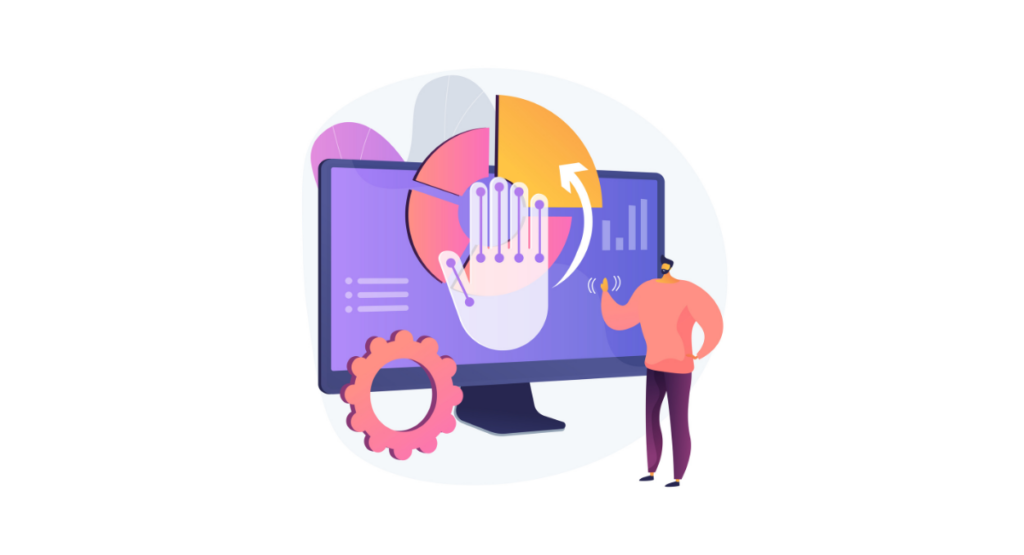
Installing Selenium WebDriver
To begin visual testing with it, the first step is installing the Selenium WebDriver. It acts as a bridge between your tests and the browser, allowing you to execute commands directly on the browser.
Installation can be done through package managers like npm or pip depending on your programming environment:
\`\`\`bash
pip install selenium
\`\`\`
or
\`\`\`bash
npm install selenium-webdriver
\`\`\`
This setup enables the automation of browser actions crucial for initiating visual tests.
Configuring Selenium for visual testing
Configuring Selenium for visual testing involves setting up additional tools that extend its capabilities in capturing and comparing visual elements.
One popular tool is Applitools Eyes, which can be integrated with Selenium to manage visual checkpoints and validate UI components against predefined standards.
The configuration process typically includes incorporating the necessary libraries into your test scripts and establishing parameters for capturing screenshots during test runs.
Selecting appropriate browsers for the testing
The reason for selecting the right browsers for visual testing is that all of them will treat the elements differently. Selenium configuration settings allow running the tests on Google Chrome, Firefox, Safari, or Internet's Edge, among others.
It's always advisable to select a mix of the browsers that hold the most significant popularity among your target audience to make sure that visual bugs are caught across the spectrum.
Using Selenium cross-browser testing functionalities, developers can ensure their apps provide the best and most attractive experience on every platform.
Implementing Advanced Visual Testing Techniques
Writing effective test scripts for visual testing
Effective visual testing with Selenium starts with well-written test scripts. A good script accurately captures the visual aspects expected on various elements of a web page.
Conduct thorough planning before you write the script by defining key visual checkpoints where the interface needs to be validated, such as logos, layouts, and critical images.
The test scripts should not only verify colors, sizes, and positions but also include conditions under which tests should be marked as passed or failed. Additionally, optimize scripts to be reusable and modular to facilitate easy updates when web elements change.
Utilizing Selenium commands for visual comparison
Selenium facilitates visual testing by supporting screenshot capture and comparison commands. Leverage commands like \`takeScreenshot()\` to capture the images of web elements or entire pages.
After capturing screenshots, use image-processing tools or plugins that integrate with Selenium, such as Applitools Eyes or Percy, to perform pixel-by-pixel comparisons between the expected and actual visuals.
These tools help in highlighting differences, making it straightforward to verify adherence to design specifications.
Handling dynamic content and responsive design in petteting
Visual testing becomes challenging when dealing with dynamic content and responsive designs. To effectively manage this, incorporate conditional checks and wait commands in your Selenium scripts to handle content that loads asynchronously.
Use Selenium's capability to resize browser windows or emulate devices to test responsive designs. This ensures that your application's visual appearance is consistently maintained across different screen sizes and resolutions.
Additionally, regularly update visual baselines to accommodate intended changes in dynamic elements.
Analyzing Results and Debugging
Interpreting visual testing results
Visual testing tools produce results that include screenshots and a detailed report of visual discrepancies. When analyzing these results, focus on deviations that affect user experience or deviate from design documents.
Comparing these findings with baseline images helps in quickly pinpointing problematic areas. Make sure to review the results regularly to refine and update your test cases accordingly to maintain high testing accuracy and relevance.
Identifying and resolving false positives/negatives
One of the complexities of visual testing is managing false positives and negatives. False positives can occur due to minor, irrelevant changes, while false negatives might arise when actual defects are missed.
To minimize these issues, fine-tune the sensitivity settings of your comparison tools. Establish a threshold for acceptable variations and use human oversight for ambiguous cases.
This approach helps in balancing between being overly strict, which leads to numerous false alarms, and being too lenient, which may let significant errors slip through.
Debugging visual testing failures
When visual tests fail, debugging involves a systematic examination of the screenshots, logs, and test environments. Check whether the failures are due to actual application issues, test environment inconsistencies, or script inaccuracies.
Update the baseline images and scripts if necessary, especially when dealing with intended UI modifications. Cooperation between developers, QA professionals, and designers is crucial in resolving visual discrepancies effectively, ensuring that each change in the UI is intentional and well-documented.
Integrating Advanced Visual Testing into Continuous Integration
Automating visual tests in CI/CD pipelines
Visual testing is one of the most critical conditions for the visual integrity of web apps, so it is worth integrating these tests into a CI/CD pipeline. Selenium can provide teams with automated visual tests to run anytime changes are made in a codebase.
You can start by setting up any Selenium-based visual testing tools, such as Applitools or Percy integration with your existing CI/CD setup. It means creating snapshots of the pages, comparing them to baseline images, and marking the differences.
Common continuous integration and continuous deployment tools like Jenkins, CircleCI, or Travis CI can fire automated visual testing to ensure that the visuals of a deployment conform to the expected level in every deployment, all without manual interaction.
Ensuring scalability and reliability in visual testing suites
To ensure visual testing suites are both scalable and reliable, it's important to adopt strategies that accommodate growing application requirements.
Firstly, visual tests should be modularized to run specific parts in parallel, reducing overall test execution time. Utilizing cloud-based visual testing services can also enhance scalability by allowing tests to be executed on multiple servers simultaneously. Additionally, maintaining a reliable visual testing suite involves:
- Regularly updating test baselines to reflect accepted visual changes.
- Optimizing test coverage to ensure critical visual elements are checked without overloading the test suite.
- Implementing robust error-handling mechanisms to recover from test failures and maintain continuous testing processes.
These practices help in building a visual testing framework that not only meets the current demands but is also prepared for future expansions.
Book a Demo and experience ContextQA testing tool in action with a complimentary, no-obligation session tailored to your business needs.
Conclusion
It is an area in which web development cannot afford to be second to any in both quality and efficiency. Advanced automated visual testing with Selenium is one giant move in respect of this step.
In the automation process, developers and testers can catch discrepancies early, reduce manual labor, and quicken the developmental cycle.
Apart from increasing the accuracy, this technology improves the whole user experience; therefore, in modern web development, one can't live without a quality assurance tool.
Also Read - Modern Web Architecture Explained: Evolution, Impact, and Future Trends
We make it easy to get started with the ContextQA tool: Start Free Trial.