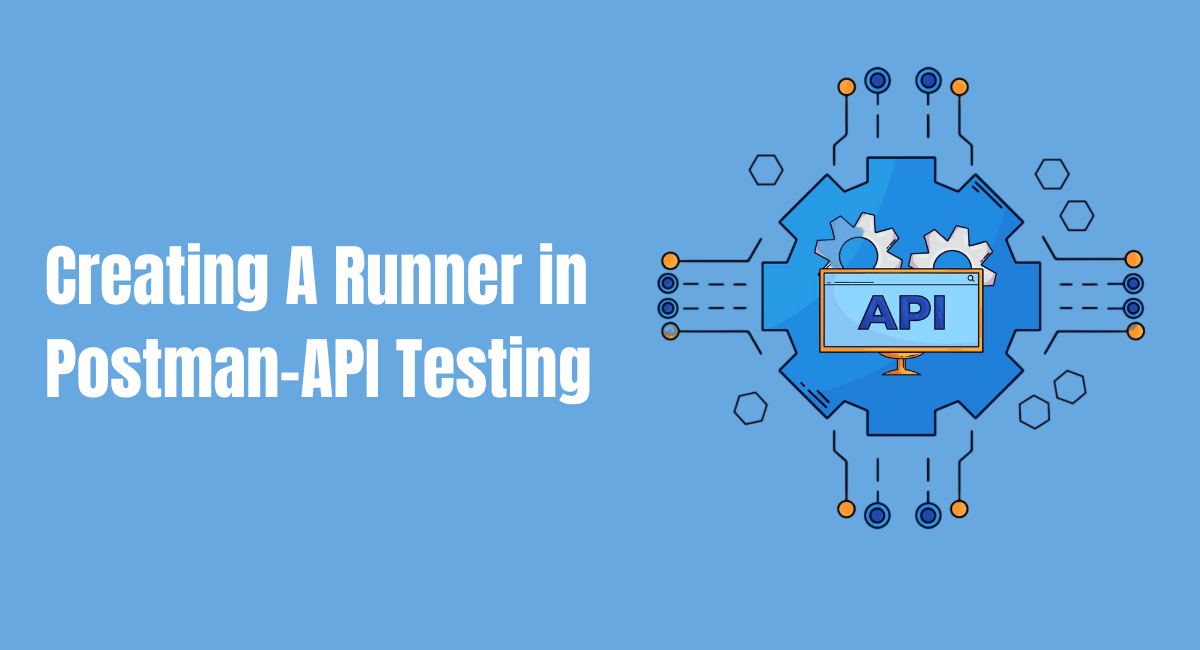API testing forms part of the software development life cycle, for it helps in ensuring an application behaves as expected. Postman is a tool most developers use for building and testing APIs, which has a practical feature called the "Runner" to automate your tests.
This functionality executes a collection of requests in a project and automatically checks them for correctness and response time. Integrate the Runner into your testing strategy for simulating real-user behaviors, validation of data, and smoothening of the testing process.
The tutorial below will guide you through setting up and using a Runner in Postman and then highlight key features that can help maximize your API testing efforts.
Setting up Postman Runner

Installing Postman application
You must first download and install the Postmaster Application before you can use the Postman Runner if you have not installed one. The installer can be downloaded from the official website, supporting mainly all environments, including Windows, macOS, and Linux.
After downloading, install the product based on instructions available on the website or inside the downloaded package. Installation is easy; one needs to just open the downloaded file and finish the installation as prompted. At the opening of the installed application, log into or sign up for a new Postman account to begin.
Understanding the concept of runners
In Postman, a runner is a tool that automates the process of sending API requests and evaluating the responses. It's especially useful for executing collections of requests, which are sets of predefined requests grouped together for testing and workflow purposes.
The Runner allows you to execute these collections, see the responses in real time, and determine the success or failure of the API calls based on the results. This feature is instrumental in streamlining testing workflows and identifying issues with APIs quickly.
Running Collections in Postman
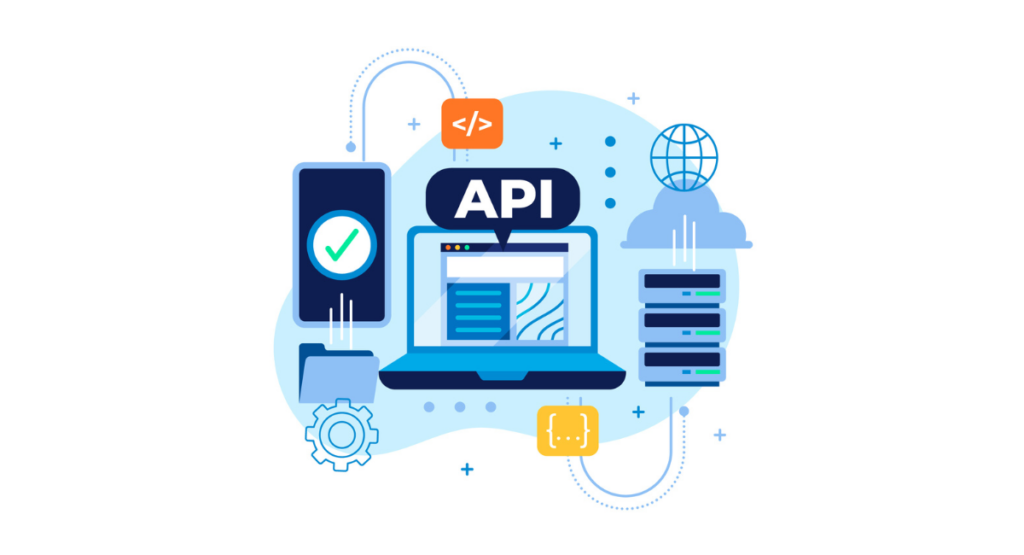
Creating collections in Postman
Before you can leverage the power of the Runner, you need to create a collection in Postman. A collection is essentially a group of individual requests that you can run as a single batch. To create a collection, open the application and click on “New” followed by “Collection”.
Name your collection and optionally add a description. You can then start adding requests to this collection by clicking “Add requests” within the collection. Each request will have its own set of configurations like URL, method, headers, and body data.
Configuring collection runs
Once your collection is ready, you can configure how it runs. With Postman Runner, you have options to set the number of iterations, delays between requests, and choose the environment.
This allows for dynamic data usage and simulating different scenarios. To configure a run, click on the "Runner" button in Postman, select the collection you want to run, and adjust the settings as per your test requirements.
Monitoring and interpreting results
After starting the collection run, Postman’s Runner will display each request and the responses it receives. The results will include HTTP status codes, response time, and optionally the body of the responses.
You can monitor these results in real-time to assess the performance and reliability of your API. The Runner also provides a summary view that gives a quick overview of the run, including total requests, passed tests, and failures. This data is crucial for debugging and improving the API based on solid, empirical evidence.
Utilizing Variables and Environments in Postman Runner
When running collections in Postman, leveraging variables and environments can significantly streamline your process and enhance test flexibility. Variables in Postman allow you to store and reuse values across your requests and scripts.
Environments, on the other hand, enable you to switch between different sets of variables to simulate various situations or stages in your development workflow.
Setting up variables in collections
To set up variables within your collections, begin by identifying the data points within your API requests that may change, such as user IDs, tokens, or parameters specific to different testing environments. You can define these variables directly in Postman’s environment or globally. To add a variable:
- Go to the "Variables" tab in either the global or the environment settings.
- Enter the name of the variable and its initial value.
- Save the changes to make the variables available within your collection runs.
Postman supports variable scoping, which prioritizes environment variables over globals when both are defined with the same name. This feature is particularly useful in maintaining clarity and avoiding conflicts throughout your API testing.
Managing environments for different testing scenarios
Creating separate environments for different scenarios such as development, testing, and production allows you to seamlessly switch settings without modifying your requests manually. Each environment in Postman can be equipped with its own set of variables, base URLs, and other configuration specifics.
- To manage environments, navigate to the "Manage Environments" button on the top right of the interface.
- Here, you can create, edit, or select different environments.
- Switching between environments is as simple as selecting the desired environment from the drop-down menu at the top right.
This setup mimics real-world conditions and provides a controlled way to validate responses under different configurations.
Generating and Analyzing Reports
After executing your tests using Postman Runner, generating and analyzing reports is crucial for validating the success of your API calls and identifying any possible issues.
Exporting and saving test results
Postman allows you to export the results of your collection runs in several formats such as JSON or HTML, which can be useful for sharing findings or further analysis. To export your test results:
- After running a collection, click on the "Export Results" button in the Runner.
- Choose your preferred format and specify the location to save the file.
This ability to export and save test results enables ongoing monitoring and is beneficial for collaborative environments where team members need to review performance over time.
Using reports for analysis and troubleshooting
Analyzing reports generated from Postman tests involves looking at various metrics such as response times, success rates, and error codes. This analysis can help pinpoint performance bottlenecks or errors in the API integration.
- Review the response time to identify delays or timeouts.
- Examine success rates for pass/fail patterns in different scenarios.
- Analyze error codes for common issues or unexpected outcomes.
The insights gained from these reports are instrumental in troubleshooting problems, optimizing performance, and ensuring that your API meets its design and functionality requirements.
Best Practices for Automated API Testing
Automated API testing is crucial for ensuring your application's reliability and performance. To optimize the efficiency and effectiveness of these tests, especially when using tools like Postman, some best practices should be followed.
Writing effective test scripts
When crafting test scripts in Postman, clarity and simplicity should be your guiding principles. Each script should focus on a single functionality or endpoint to avoid confusion and to make debugging easier. Utilize descriptive names for your tests and assertions so that their purposes are immediately clear to anyone else reading them.
Additionally, make use of Postman’s scripting capabilities to handle different environments and parameters, thus enhancing the flexibility and reusability of your tests. Remember to include positive as well as negative test cases to fully evaluate the resilience of your API.
Maintaining test suites for scalability
As your application grows, so will the complexity and volume of your API tests. It’s vital to organize your tests within Postman in a way that they can be easily managed and scaled.
Group related tests into collections and utilize folders to further categorize these collections based on the API’s functionality or other logical separations.
Regularly review and refactor your tests to optimize performance and maintainability. Keeping your test suites well-organized not only helps in scaling but also in onboarding new members to the project.
Continuous integration with Postman Runner
Integrating Postman's Runner with your continuous integration (CI) pipeline automates the process of running tests, making it an essential step for agile development environments. Set up your CI tools, like Jenkins or GitLab CI, to execute Postman’s Collection Runner when code is pushed to version control.
This ensures that your API is tested consistently and automatically, catching potential issues early in the development cycle. Use Postman's built-in integrations or the Postman API to streamline results and feedback into your team’s workflow for quick adjustments and updates.
Book a Demo and experience ContextQA testing tool in action with a complimentary, no-obligation session tailored to your business needs.
Conclusion
In conclusion, using Postman's Runner feature to automate API testing can significantly enhance the efficiency and effectiveness of your testing processes.
By setting up collections, adding the necessary tests, and configuring your environment, you can automate repetitive tasks, ensure a higher accuracy in your tests, and save valuable time. The flexibility of running multiple collections and the detailed logging of results further aid in maintaining the robustness of your APIs.
Embrace these steps to streamline your API testing in Postman, and observe the consistent, reliable outcomes that automation brings to your development cycle.
Also Read - A Complete Guide to Software Builds: Processes, Tools, and Best Practices
We make it easy to get started with the ContextQA tool: Start Free Trial.