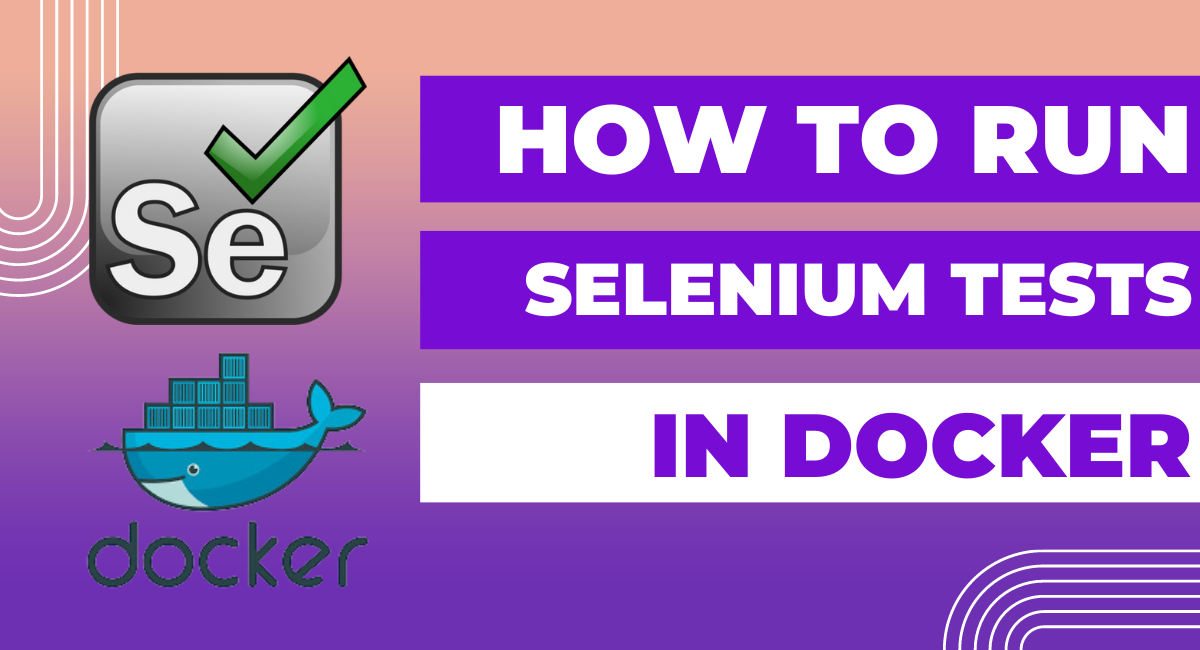It is crucial in the current fast-paced software development environment to make sure that programs perform as intended under a variety of circumstances.
This is when the potent web browser automation tool Selenium comes into action. It might be difficult to establish and keep up a consistent testing environment, though. Docker offers a solution to this issue with its container technology.
It enables the creation of isolated environments, guaranteeing the scalability and reproducibility of Selenium testing. This tutorial will show you how to run Selenium tests in Docker, which will improve the effectiveness and efficiency of your test automation procedure.
Whether you work as a developer, QA specialist, or software tester, knowing how to use Docker for Selenium testing will greatly improve your software testing approach.
Setting up Docker for Selenium Tests
The effective execution of Selenium tests in Docker starts with adequately configuring your Docker environment. This preparation ensures that your software testing workflow is streamlined, efficient, and scalable.
Installing Docker
Before the setup, you must ensure Docker is installed on your machine. The installation process varies depending on your operating system. For Windows and Mac users, Docker Desktop is an intuitive application that simplifies installation. On the other hand, Linux users need to install Docker Engine, following the official guidelines specific to their distribution.
After successful installation, verify Docker is correctly installed and operational by running \`docker --version\` and \`docker-compose --version\` in your terminal or command prompt. These commands should return Docker and docker-compose version numbers, confirming their triumphant installation.
Configuring Docker for Selenium
Once Docker is installed, the next step is configuring it to run Selenium tests. This involves creating a Dockerfile and a docker-compose.yml file, which define how your Docker containers will run. The Dockerfile specifies the environment setup, including installing software like the Selenium WebDriver and browsers (e.g., Firefox, Chrome).
To run Selenium tests, you'll typically use the Selenium Grid, which consists of a Hub and Nodes. Docker images for Selenium Grid are available on Docker Hub. You can easily create containers for the grid and its nodes using these images through your docker-compose.yml file.
Creating a Selenium Test Suite
Creating an effective Selenium test suite involves writing test scripts, organizing them meaningfully, and managing dependencies and configurations for seamless execution in Docker.
Writing Selenium test scripts
Start by writing Selenium test scripts in your preferred programming language, supported by the Selenium WebDriver (e.g., Java, Python, C). These scripts should navigate through the application, perform actions, and assert conditions to validate the functionality under test. Ensure that your scripts are concise, readable, and maintainable, using page object models and other design patterns for efficiency.
Organizing test suites for Docker execution
Proper organization is critical to successfully executing Selenium tests in Docker. Group your test scripts logically, perhaps by application module or functionality, and ensure they are easily distinguishable and accessible within your project structure. This organization facilitates easier test management and execution within Docker containers.
Handling dependencies and configurations
Your Selenium test suite will likely depend on various external libraries and configurations for execution. Managing these dependencies efficiently is crucial. Use a dependency management tool (e.g., Maven for Java, pip for Python) to define and install these dependencies automatically.
Furthermore, store configuration settings (e.g., URLs, credentials) in external files or environment variables. This approach not only simplifies configuration management across different environments but also enhances the security of your test suite.
By carefully preparing your Docker environment, writing and organizing test scripts, and handling dependencies and configurations efficiently, you can achieve a scalable, maintainable, and efficient Selenium testing process suitable for modern DevOps practices.
Running Selenium Tests in Docker
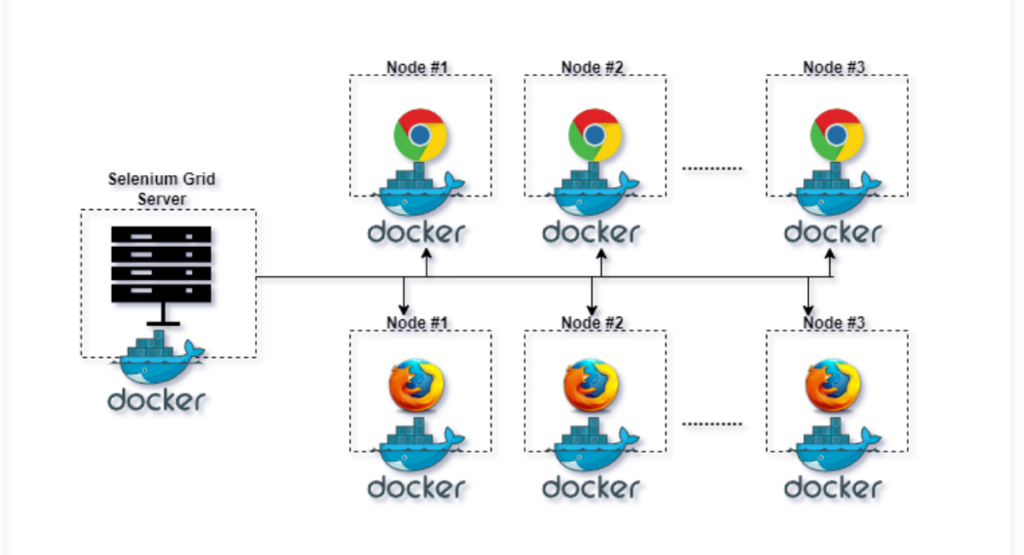
Running Selenium tests in Docker simplifies the setup required for testing and ensures consistency across different environments. By effectively running Selenium tests in a Dockerized environment, teams can leverage Docker's strengths to improve test reliability and efficiency.
Using Docker commands to run tests
To start running Selenium tests in Docker, you must learn basic Docker commands. First, ensure Docker is installed on your system. Then, pull the necessary Selenium image from Docker Hub using a command like \`docker pull selenium/standalone-chrome\` for testing with Chrome, or replace "chrome" with "firefox" if you prefer Mozilla Firefox. After downloading the desired Selenium standalone server image, you can run your tests inside a Docker container by executing a command such as:
\`\`\`
docker run -d -p 4444:4444 -v /your/test/directory:/tests --name selenium-container selenium/standalone-chrome
\`\`\`
This command starts a Docker container with the Selenium standalone server, maps a local test directory to a directory inside the container, and makes the Selenium server accessible through port 4444. From there, you can execute your Selenium tests against this server, as they will communicate with browsers inside this Docker container.
Integrating Selenium Grid with Docker for distributed testing
For more complex testing scenarios involving multiple browsers and versions, integrating Selenium Grid with Docker becomes instrumental. Selenium Grid allows tests to run parallel across different environments, speeding up execution and covering more ground. Docker simplifies the setup of a Selenium Grid through Docker Compose or running multiple Docker containers.
You can start by defining a Docker Compose file that specifies a Selenium Hub and multiple browser nodes. This grid arrangement can efficiently distribute tests to the available nodes, maximally utilizing resources and reducing test execution time significantly.
Monitoring and reporting test results
Monitoring and reporting are vital for understanding the outcome of your Selenium tests run in Docker. Leveraging tools like Selenium Grid Extras or integrating with Continuous Integration (CI) systems enable the capture and analysis of test results. Storing logs and video recordings of test sessions can aid in debugging and improving test reliability over time.
Best Practices for Running Selenium Tests in Docker
Ensuring efficient and reliable test executions in Docker requires adherence to best practices, including optimizing Docker images and managing test data and environments effectively.
Optimizing Docker images for faster test execution
Optimizing your Docker images is crucial for faster test executions. This can be achieved by:
- Using minimal base images like Alpine Linux reduces download and startup times.
- Installing only necessary dependencies in your Dockerfile to minimize image size.
- Utilizing Docker's layer caching by arranging Dockerfile instructions thoughtfully, placing less frequently changed instructions at the top.
These practices ensure your Selenium Docker images are lean and efficient, speeding up the pipeline and saving resources.
Managing test data and environments in Docker containers
Consistent test environments and accessible test data are fundamental for reliable Selenium testing. Docker facilitates this through containerization, allowing each test to run in an isolated and controlled environment. You can manage test data by:
- Mounting volumes to containers to provide dynamic access to test data without baking it into the image.
- Using environment variables to configure the application dynamically under test or test parameters, making it easy to adjust settings without changing the Docker image or test code.
By combining these strategies with the core capabilities of Docker and Selenium, teams can achieve a highly efficient, scalable, and reliable test automation setup.
Book a Demo and experience ContextQA testing tool in action with a complimentary, no-obligation session tailored to your business needs.
Conclusion
In conclusion, running Selenium tests in Docker offers myriad benefits for test automation and software testing processes. Encapsulating your testing environment in Docker containers ensures consistency across development, testing, and production environments, reducing the "it works on my machine" syndrome. Moreover, Docker enhances scalability and efficiency, allowing you to run multiple test cases simultaneously without taxing your resources.
- Consistency: Docker ensures that everyone in the team uses the same testing environment, which streamlines development and testing processes.
- Scalability: You can quickly scale your testing efforts up or down by controlling the number of containers running your tests.
- Efficiency: With Docker, you can maximize your computing resources by running tests in parallel without interference.
Adopting Docker for running Selenium tests is a forward-thinking strategy that can significantly improve software testing efforts' speed, accuracy, and reliability. Whether you are part of a small team or a large enterprise, integrating Docker with Selenium offers a robust solution to meet the demanding needs of modern software development and testing. Staying adaptable and proficient in such tools will benefit any software testing professional as technology evolves.
You may also be interested in 5 Steps to Become a QA Engineer: A Comprehensive Guide
We make it easy to get started with the ContextQA tool: Start Free Trial.