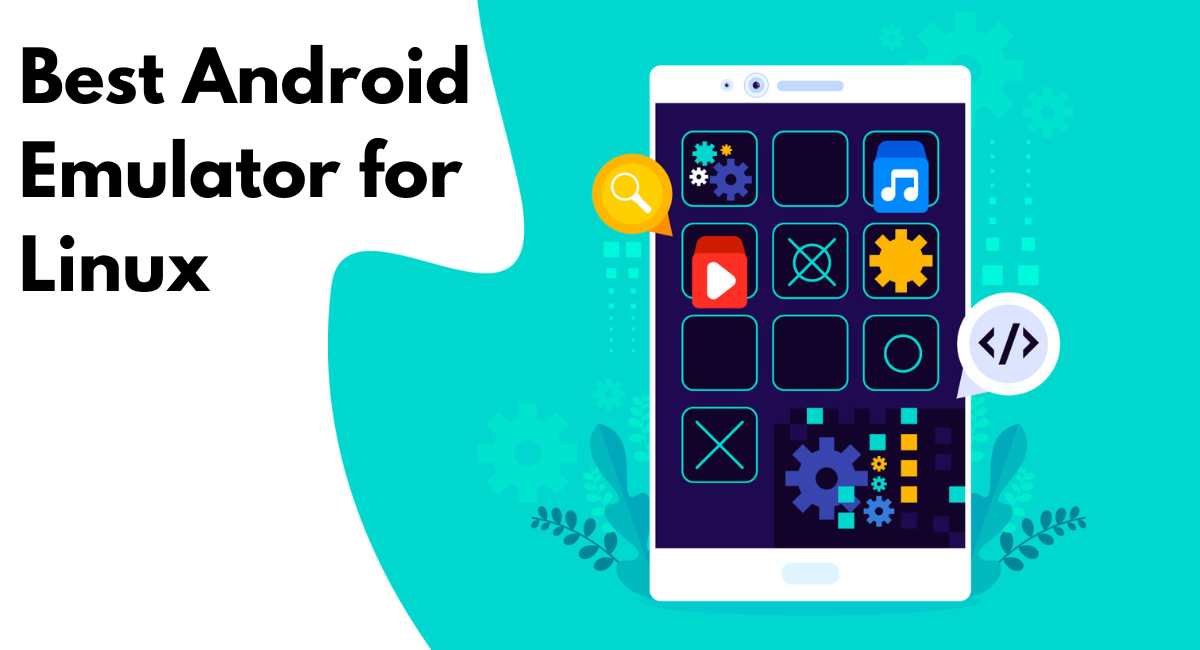Emulating Android on Linux systems offers a bridge to using mobile-only applications or enhancing development and testing processes on a robust platform.
As technology progresses, the need for effective and efficient Android emulators becomes pivotal for both developers and everyday users.
This guide explores the top Android emulators that can help bring Android functionality to your Linux setup, ensuring compatibility, performance, and ease of use.
Whether for gaming, app development, or simple utility, finding the right emulator can significantly enhance your computing experience on Linux.
Why Use Android Emulators on Linux

Android emulators on Linux offer a unique gateway to leverage mobile applications on desktop systems, enhancing the flexibility and functionality of traditional Linux setups.
These emulators are not just auxiliary tools but essential software solutions that bridge user experiences across different operating systems.
By using an Android emulator, Linux users can run mobile-specific applications that are otherwise unavailable on desktop environments, thereby expanding their software ecosystem.
Benefits of running Android apps on Linux.
Implementing Android emulators in Linux environments provides numerous advantages. Firstly, it enables users to access a broader range of applications that enhance both personal and professional tasks.
Moreover, Android apps often have user-friendly interfaces which are optimized for touch, bringing a new level of usability that Linux desktop environments occasionally lack.
Additionally, for developers, this setup is invaluable as it provides a platform for testing Android applications directly on their primary system without needing multiple devices.
Enhancing productivity with virtualization on Linux.
The integration of Android emulators into Linux via virtualization technology not only simplifies the user experience but also significantly boosts productivity.
With these tools, users can seamlessly switch between Linux and Android applications without dual-booting or using separate hardware.
This concurrency supports efficient multi-tasking and optimizes workflow, as information can easily be shared between applications running on the same machine.
Furthermore, the ability to emulate different Android environments and configurations aids in ensuring that solutions are robust and versatile across various scenarios.
Top Android Emulators for Linux
Choosing the right Android emulator can significantly affect your software experience and productivity on Linux. Here, we delve into some of the top Android emulators that are well-suited for Linux systems and explore their unique features and capabilities.
Anbox - A seamless integration for running Android apps on Linux.
Anbox stands out as a leading Android emulator for Linux due to its novel approach of running Android applications directly in the system without emulation.
This is achieved by running Android apps inside a container that uses the system's native Linux kernel but isolated from the main operating system.
This method offers better performance and integration compared to traditional emulations and ensures that there is minimal latency in running apps.
Anbox is immensely beneficial for users who need dependable performance and deep integration with their Linux environment.
Genymotion - Feature-rich Android emulator for Linux users.
Genymotion is a top-notch Android emulator tailored for developers & tech enthusiasts, specifically optimized for Linux. With cloud-based virtualization services, users can simulate many Android devices for app testing & development.
Highly customizable, Genymotion accommodates various Android APIs & versions, perfect for testing apps across different Android setups.
Furthermore, it includes GPS, camera, & battery status emulation to improve testing for mobile apps depending on these functionalities.
Android-x86 - Virtualization solution for a native Android experience on Linux.
The Android-x86 project is another significant emulator which provides an opportunity to experience a near-native Android environment on Linux systems.
This open-source project works by porting Android to run on hardware compatible with the x86 and x86_64 architecture. With Android-x86, users can either run the Android OS in a virtual machine or directly install it alongside Linux to dual-boot.
This setup is especially appealing for users who require an authentic Android experience on their desktop, including access to Google Play services and other Google apps.
Installation Guide for Android Emulator on Linux
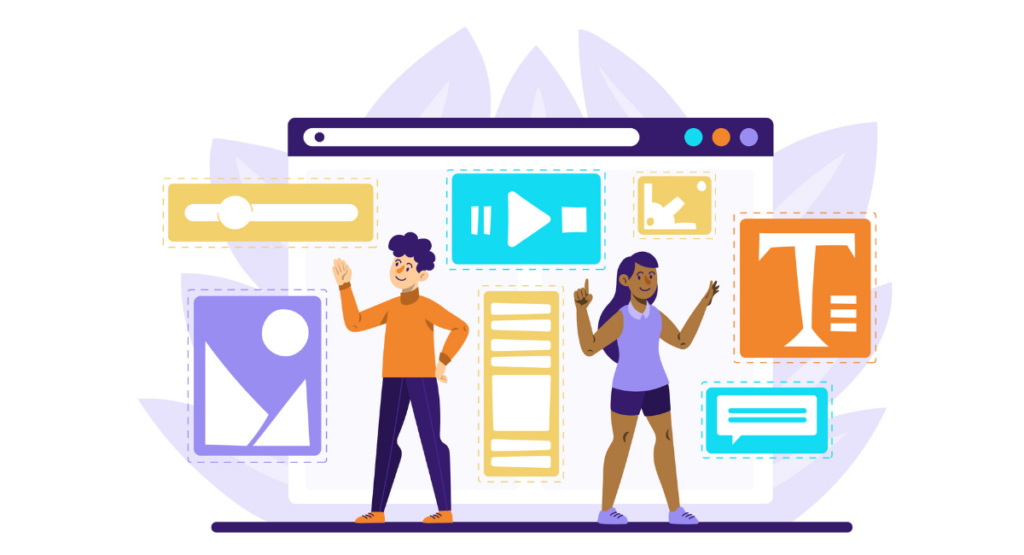
Step-by-step instructions for setting up Anbox on Linux.
Installing Anbox on Linux allows you to run Android applications seamlessly on your desktop environment. To get started, first ensure you have Snap installed on your system as Anbox is available as a snap package. Open a terminal window and enter the following commands:
1. Install the Anbox snap package:
\`\`\`
sudo snap install --devmode --beta anbox
\`\`\`
2. Once installed, you'll need to install additional libraries to support the Android container environment:
\`\`\`
sudo apt-get install android-tools-adb
\`\`\`
3. After installing the necessary tools, you can start Anbox from your application menu or via the command line:
\`\`\`
anbox session-manager
\`\`\`
4. Lastly, you can load Android applications by using ADB to install APK files:
\`\`\`
adb install pathtoyour_apk
\`\`\`
Anbox integrates directly with your Linux system, bypassing hypervisor layer usage, which leads to better integration and performance.
Installing Genymotion on Linux for optimal performance.
Genymotion is a versatile Android emulator used widely by developers for its robust simulation tooling. To install Genymotion on Linux, follow these steps:
1. Download Genymotion from the official website after registering for an account.
2. Install VirtualBox, as Genymotion relies on this for emulation. Use your package manager or download it directly:
\`\`\`
sudo apt-get install virtualbox
\`\`\`
3. Extract the downloaded Genymotion and install:
\`\`\`
chmod +x genymotion-x.x.x-linux_x64.bin
./genymotion-x.x.x-linux_x64.bin
\`\`\`
4. Launch Genymotion and log in to your account. You can then add a virtual device from the list provided based on your development needs.
Genymotion provides powerful virtualization features and pre-configured devices that mimic real hardware, offering a high level of performance and compatibility.
Setting up Android-x86 on Linux - A comprehensive guide.
Android-x86 can be installed on your Linux system either by dual booting or using a VM through VirtualBox. Here is how to set it up using VirtualBox:
1. Download the Android-x86 ISO from the official website.
2. Open VirtualBox and create a new virtual machine:
\`\`\`
New -> Set name, type (Linux), and version (Other Linux)
\`\`\`
3. Configure the virtual machine settings such as memory and disk space. Allocate a minimum of 2GB RAM for smoother performance.
4. Start the virtual machine and select the Android-x86 ISO as the startup disk. Follow the on-screen installation instructions to install Android-x86.
5. Once installed, you can run Android as an OS, with access to many hardware features directly.
This setup allows Android-x86 to perform with reasonable responsiveness, taking full advantage of device hardware capabilities.
Emulator Performance Comparison
Comparing the performance of Android emulators on Linux can be crucial for developers and users who depend on these tools for app development and testing. Here are some factors to consider:
- System Integration: Anbox offers better system integration by running Android applications as native apps on Linux, whereas Genymotion and Android-x86 run in a virtualized environment.
- Ease of Setup: Anbox and Genymotion are relatively easier to set up compared to Android-x86, which might require additional steps for dual booting or VM configuration.
- Performance: Genymotion and Android-x86 generally offer higher performance and more features geared towards developers, including simulating different devices and sensors.
Anbox, while not as feature-rich, provides adequate performance for most basic Android applications.
- Resource Usage: Anbox consumes fewer resources as it doesn’t need a full virtual machine, making it suitable for less powerful machines. In contrast, Genymotion and Android-x86 can be resource-intensive.
Every one of these emulators comes with its strengths and weaknesses. The ideal selection will hinge on individual requirements like specific Android API levels, performance needs, and system compatibility.
Book a Demo and experience ContextQA testing platform in action with a complimentary, no-obligation session tailored to your business needs.
Conclusion
In conclusion, the decision on the most suitable Android emulator for your Linux system predominantly relies on your precise needs. Whether you're programming apps, gaming, or just wanting to operate Android applications on a more reliable platform.
Anbox, Genymotion, and Android-x86 provide a variety of features tailored to various user situations. From smooth integration to robust customization choices. For a hassle-free experience, Anbox is a great option as it directly integrates with your Linux system, avoiding unnecessary complexity.
Meanwhile, if you're more into a feature-rich environment for testing apps or games, Genymotion provides an extensive set of functionalities suited for developers and testers.
For those looking for a full Android OS experience, Android-x86 can be installed directly on your hardware or run via a VM, offering a unique blend of Android functionality combined with the power of Linux systems.
The best approach is to define your requirements and test each emulator to see which one aligns best with your needs. As software and technologies continue to evolve, staying updated with the latest releases and features of these emulators will help you maximize your productivity and efficiency on Linux platforms.
Also Read - What is Hotfix? | Benefits , Challenges & How to Test?