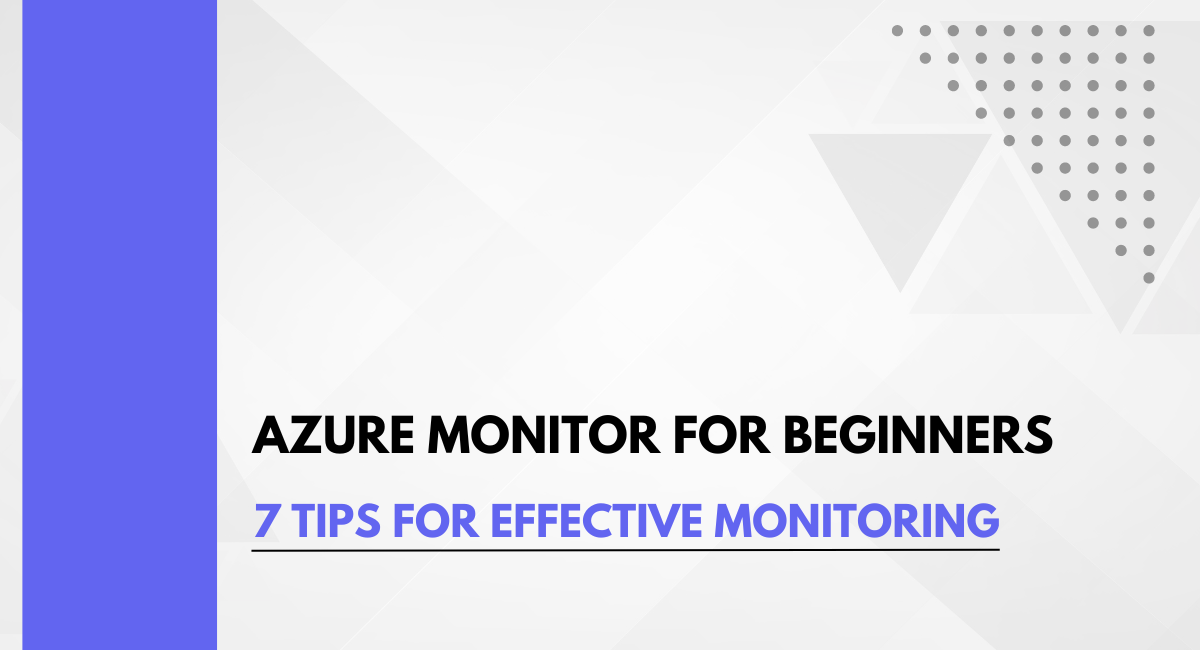Azure Monitor is a comprehensive monitoring solution provided by Microsoft that collects, analyzes, and responds to telemetry data from cloud and on-premises environments. It is designed to maximize the availability and performance of applications and services by delivering a unified platform for monitoring.
As applications and services move to the cloud, the underlying infrastructure becomes more dynamic and distributed. Monitoring is crucial in these environments to ensure optimal performance, availability, and cost-effectiveness .
Azure Monitor provides a centralized view of the health and behavior of an organization's entire technology stack, enabling proactive issue identification and resolution.
Overview of Azure Monitor Features
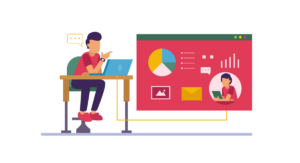
Azure Monitor offers a wide range of features to support comprehensive monitoring :
- Data Collection: Azure Monitor collects metrics, logs, and traces from Azure resources, applications, and operating systems, providing a unified view of the entire environment.
- Visualization and Analysis: Azure Monitor offers powerful data visualization and analysis tools, including dashboards, workbooks, and advanced querying capabilities using Kusto Query Language.
- Alerting and Automation: Azure Monitor can trigger alerts based on predefined conditions and initiate automated responses, such as scaling resources or triggering remediation actions.
- Integration and Extensibility: Azure Monitor integrates with a variety of Azure services and third-party tools, allowing organizations to build custom monitoring solutions and workflows.
- Security and Compliance: Azure Monitor includes features to ensure data privacy, security, and compliance, such as data purging, encryption, and audit logging.
By leveraging Azure Monitor, organizations can gain comprehensive visibility into their cloud and on-premises environments, enabling them to proactively identify and address issues, optimize performance, and ensure the overall health and reliability of their applications and services.
Creating an Azure Monitor Workspace
The first step in setting up Azure Monitor is to create a Log Analytics workspace, which serves as the central repository for monitoring data. You can create a new workspace in the Azure portal by selecting Log Analytics workspaces under All services.
Provide a unique name for the workspace and choose the appropriate subscription, resource group, and region. If you already have an existing workspace, you can use that instead.
Configuring Data Sources for Monitoring
Azure Monitor collects data from various sources, including Azure resources, virtual machines, and applications. To configure data sources, navigate to the Advanced settings section of your Log Analytics workspace.
From there, you can select the data sources you want to monitor, such as Windows servers or Linux computers. Provide the necessary configuration details, such as the workspace ID and primary key, to enable data collection.
Setting Up Monitoring Solutions in Azure Monitor
Azure Monitor offers a range of pre-built monitoring solutions that provide insights into specific services or applications. To set up a monitoring solution, navigate to the Solutions Gallery in the Azure portal and search for the desired solution.
Select the solution and click Add to deploy it to your workspace. Once deployed, the solution will start collecting and analyzing data based on its specific configuration.
By following these steps, you can set up Azure to collect, analyze, and visualize monitoring data from your cloud and on-premises environments. This enables you to proactively identify and address issues, optimize performance, and ensure the overall health and reliability of your applications and services.
Azure Monitor Metrics
Azure Monitor collects a wide range of metrics from various sources, including Azure resources, applications, and virtual machines. These metrics provide valuable insights into the performance, health, and utilization of your cloud environment.
By analyzing these metrics, you can identify performance bottlenecks, detect anomalies, and proactively address issues before they impact your users. Azure Monitor offers a Metrics Explorer tool that allows you to visualize and analyze these metrics, enabling you to make data-driven decisions about your infrastructure.
Utilizing Azure Monitor Logs Effectively
In addition to metrics, Azure Monitor also collects and stores log data from your cloud and on-premises resources. These logs contain detailed information about events, errors, and other operational data that can be crucial for troubleshooting and root cause analysis.
Azure Monitor's Log Analytics tool provides a powerful query language (Kusto Query Language) that allows you to explore, analyze, and correlate log data from multiple sources. By effectively utilizing Azure Monitor logs, you can gain deeper insights into the behavior and performance of your applications and infrastructure.
Identifying Critical Metrics and Logs for Your Applications
The specific metrics and logs that are critical for your applications will depend on the nature of your business, the services you use, and the performance and availability requirements of your system.
Some common examples of critical metrics to monitor include CPU and memory utilization, network throughput, and request latency. Similarly, important logs to track may include application errors, security events, and infrastructure-related logs.
By identifying the most relevant metrics and logs for your applications, you can focus your monitoring efforts on the areas that are most crucial to the health and performance of your system.
By leveraging Azure Monitor's comprehensive data collection and analysis capabilities, you can gain a deeper understanding of your cloud environment, proactively address issues, and optimize the performance and reliability of your applications and services.
Setting Up Alerts in Azure Monitor
Azure Monitor provides a comprehensive alerting system that allows you to proactively monitor your cloud and on-premises environments. To set up alerts, navigate to the Alerts section in the Azure portal.
From here, you can create new alert rules or manage your existing ones. When creating a new alert rule, you'll need to define the target resource, the signal (metric or log) you want to monitor, and the conditions that should trigger the alert.
This could be a threshold for a specific metric, such as CPU utilization exceeding 80%, or a log query that identifies critical errors. You can also configure the alert logic, such as the aggregation type and time window, to ensure that the alerts are triggered at the right time.
Configuring Notifications for Alerts
Once you've defined your alert rules, you'll need to configure the notifications that should be sent when an alert is triggered. Azure Monitor supports a variety of notification channels, including email, SMS, push notifications, and webhooks.
You can create action groups to manage these notification settings, making it easy to reuse them across multiple alert rules. By setting up alerts and notifications in Azure Monitor, you can ensure that your team is quickly informed of any issues or anomalies in your cloud environment.
This allows you to address problems proactively, minimize downtime, and maintain the overall health and performance of your applications and services.
Using Azure Monitor Workbooks for Data Analysis
Azure Monitor Workbooks provide a flexible canvas for data analysis and the creation of rich visual reports. These workbooks allow you to tap into multiple data sources across Azure and combine them into unified interactive experiences.
Workbooks support a wide range of visualizations, including charts, grids, tiles, and graphs, enabling you to present your analysis in an engaging and informative manner .
By leveraging workbooks, you can explore your monitoring data, identify patterns and trends, and gain deeper insights into the performance and health of your applications and infrastructure.
Creating Custom Dashboards in Azure Monitor
In addition to workbooks, Azure Monitor also offers the ability to create custom dashboards .These dashboards provide a "single pane of glass" view of your Azure resources, combining data from Azure Monitor with information from other Azure services.
Dashboards can be tailored to the specific needs of different users within your organization, allowing you to surface the most relevant metrics and visualizations for each audience.
Visualizing Monitoring Data Trends and Patterns
By utilizing the analysis and visualization capabilities of Azure Monitor, you can identify important trends and patterns in your monitoring data. For example, you can create charts and graphs to track the performance of key metrics over time, such as CPU utilization, network throughput, or request latency.
This can help you detect anomalies, identify bottlenecks, and proactively address issues before they impact your users. Additionally, you can leverage advanced analytics features, such as log queries and anomaly detection, to uncover deeper insights and identify the root causes of problems.
By embracing the powerful data analysis and visualization tools provided by Azure Monitor, you can gain a comprehensive understanding of your cloud and on-premises environments, enabling you to optimize performance, ensure reliability, and deliver exceptional user experiences.
Integrating Azure Monitor with Azure Automation
Azure Monitor can be seamlessly integrated with Azure Automation, allowing you to automate remediation actions in response to monitoring insights. By linking Azure Monitor to Azure Automation, you can trigger runbooks or Azure Functions when specific alert conditions are met.
This enables you to take immediate, automated steps to address issues, such as scaling resources, restarting services, or executing custom scripts.
Automating Response to Alerts with Azure Monitor Action Groups
Azure Monitor's Action Groups provide a powerful mechanism for automating responses to alerts. Action Groups allow you to define a set of actions to be taken when an alert is triggered, such as sending notifications, invoking webhooks, or running Azure Automation runbooks.
By configuring appropriate Action Groups, you can ensure that your team is promptly notified of critical issues and that immediate remediation steps are taken to mitigate the impact.
Implementing Remediation Actions Based on Monitoring Insights
Beyond automating responses to alerts, Azure Monitor can also be leveraged to drive more proactive remediation actions based on monitoring insights. By analyzing metrics, logs, and other data collected by Azure Monitor, you can identify patterns, trends, and anomalies that indicate potential issues.
You can then use this information to trigger automated workflows, such as scaling resources, updating configurations, or executing self-healing scripts. This approach helps you stay ahead of problems and ensures that your applications and services maintain optimal performance and availability.
By integrating Azure Monitor with Azure Automation and leveraging the power of Action Groups, you can create a comprehensive monitoring and remediation solution that proactively identifies and addresses issues in your cloud environment, minimizing downtime and ensuring the overall health and reliability of your applications and services.
Optimizing Azure Monitor Performance and Cost
Effective monitoring requires striking the right balance between comprehensive data collection and cost optimization. To optimize Azure Monitor's performance and cost, consider the following best practices:
- Limit data collection: Carefully evaluate the data sources and metrics you need to monitor, and configure Azure Monitor to collect only the essential information. This helps minimize the amount of data ingested and reduces overall costs.
- Leverage sampling and aggregation: Use Azure Monitor's sampling and aggregation capabilities to reduce the volume of raw data collected, while still maintaining the necessary level of detail for analysis and alerting.
- Implement tiered retention policies: Set different retention periods for different types of data, with more critical information stored for longer durations and less important data purged more frequently.
- Automate monitoring configuration: Use Azure Policy, ARM templates, and other automation tools to deploy and manage Azure Monitor configurations across your environment, ensuring consistency and efficiency.
Ensuring Security and Compliance in Monitoring Practices
Monitoring data can contain sensitive information, so it's crucial to implement robust security and compliance measures. Best practices include:
- Secure access to monitoring data: Use role-based access controls and customer-managed keys to ensure only authorized users can access and modify monitoring data.
- Protect data in transit and at rest: Leverage Azure Private Link and encryption features to safeguard monitoring data as it moves between resources and is stored.
- Audit monitoring activities: Enable logging and auditing to track who is accessing and manipulating monitoring data, ensuring compliance with organizational and regulatory requirements.
Continuous Improvement and Monitoring Strategy Refinement
Monitoring is an ongoing process, and your strategy should evolve to meet changing business and technical requirements. Regularly review and refine your Azure Monitor implementation by:
- Analyzing monitoring data trends: Identify opportunities to optimize data collection, improve alerting, and enhance visualizations based on observed patterns and usage.
- Gathering user feedback: Engage with stakeholders to understand their monitoring needs and adjust your approach accordingly.
- Incorporating new Azure Monitor features: Stay up-to-date with the latest Azure Monitor capabilities and integrate them into your monitoring strategy to improve efficiency and insights.
By following these best practices, you can ensure that your monitor implementation is optimized for performance, cost, security, and continuous improvement, enabling you to effectively monitor and manage your cloud and on-premises environments.
What is Azure Monitor?
Azure Monitor is a comprehensive monitoring solution provided by Microsoft that collects, analyzes, and responds to telemetry data from cloud and on-premises environments. It is designed to maximize the availability and performance of applications and services by delivering a unified platform for monitoring.
Importance of Monitoring in Cloud Environments
As applications and services move to the cloud, the underlying infrastructure becomes more dynamic and distributed. Monitoring is crucial in these environments to ensure optimal performance, availability, and cost-effectiveness.
Azure Monitor provides a centralized view of the health and behavior of an organization's entire technology stack, enabling proactive issue identification and resolution.
Creating an Azure Monitor Workspace
The first step in setting up Azure Monitor is to create a Log Analytics workspace, which serves as the central repository for monitoring data. You can configure data sources, such as Azure resources, virtual machines, and applications, to start collecting relevant monitoring data.
Understanding Azure Monitor Metrics and Logs
Azure Monitor collects a wide range of metrics and logs that provide valuable insights into the performance, health, and utilization of your cloud environment. By analyzing these data sources, you can identify performance bottlenecks, detect anomalies, and proactively address issues before they impact your users.
Automating Responses to Alerts
Azure Monitor's alerting capabilities allow you to define rules that trigger notifications or automated actions when specific conditions are met. By integrating Azure with Azure Automation, you can implement remediation workflows to address issues quickly and efficiently.
Best Practices for Azure Monitor
To optimize your Azure implementation, consider best practices such as limiting data collection, ensuring security and compliance, and continuously refining your monitoring strategy based on evolving business and technical requirements.
By leveraging the comprehensive features of Azure Monitor, organizations can gain deep visibility into their cloud and on-premises environments, enabling them to proactively identify and address issues, optimize performance, and ensure the overall health and reliability of their applications and services.
You may also be interested in: ContextQA on Microsoft Azure Marketplace | Best Insights
Book a Demo and experience ContextQA testing tool in action with a complimentary, no-obligation session tailored to your business needs.