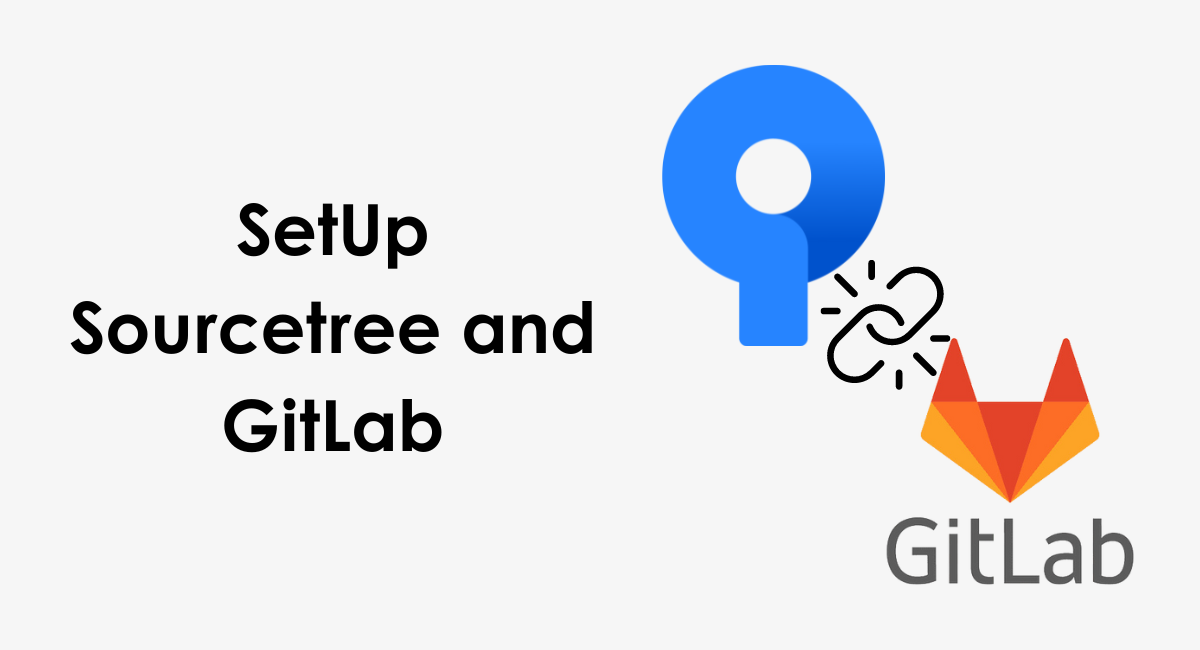The areas where applications such as Sourcetree and GitLab can help and provide streamlined workflows to groups of developers. This guide will guide you through the process of setup Sourcetree and GitLab and ensure you're able to take advantage of the full power of these tools to the software you develop.
Sourcetree is the most robust Git as well as Mercurial Desktop application, streamlines the way you interact with your Git repositories, allowing you to concentrate on programming.
GitLab is, in contrast is an internet-based DevOps lifecycle tool which provides an integrated Git repository manager, which allows for seamless integration as well as deployment pipelines.
The integration of Sourcetree with GitLab brings the ease of a visual interface with the power the repository management capabilities of GitLab system, making collaboration simpler and more efficient.
No matter if you're a veteran developer or just starting out with Version Control the integration will improve your projects efficiency and collaboration
SetUp Sourcetree and GitLab
Installing Sourcetree
To start using Sourcetree for managing your projects, the first step is installing the application. Sourcetree is a free Git client that simplifies how you interact with your Git repositories so you can focus on coding.
Navigate to the Sourcetree website and download the version suitable for your operating system (Windows or Mac). Run the installer and follow the instructions to complete the installation.
During the setup process, you might be prompted to log in with an Atlassian account or create a new one. This account will help in managing your Sourcetree license and settings.
Setting up GitLab account
GitLab, on the other hand, is a web-based DevOps lifecycle tool that provides a Git repository manager providing wiki and issue-tracking features, plus CI/CD pipeline features.
If you haven’t already, you'll need to set up an account on GitLab. Go to GitLab's website and sign up for a new account. You'll be required to provide a username, email address, and a password.
After signing up, verify your email address to activate your account. Consider also setting up two-factor authentication (2FA) for additional security.
Connecting Sourcetree with GitLab
To connect Sourcetree with GitLab account, first, open Sourcetree and navigate to the ‘Preferences’ or ‘Settings’ menu, depending on your OS.
Here, look for the Accounts section and click on ‘Add’. In the dialog box that appears, select ‘GitLab’ as the host and then input your GitLab username and personal GitLab access token.
You can generate a personal access token in GitLab under User Settings > Access Tokens. Make sure to select the appropriate scopes for your token to allow Sourcetree to interact with your repositories. After filling in the details, click ‘OK’ to save your account.
Integrating Sourcetree with GitLab
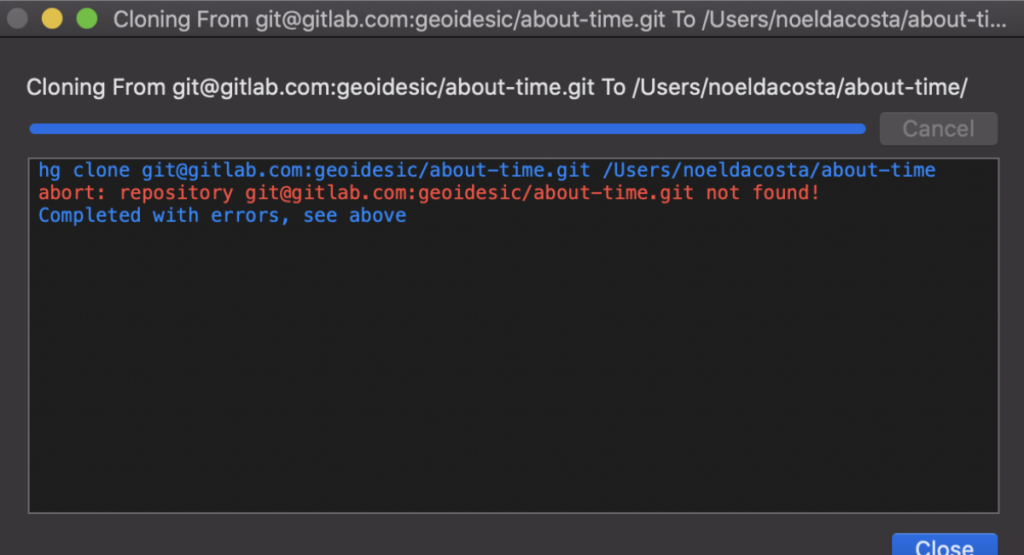
Cloning GitLab repository
Once you've connected Sourcetree with GitLab, you can start working on your projects. The first step is usually to clone an existing repository from GitLab to your local machine. In Sourcetree, click on ‘New’ or ‘Clone’ from the toolbar.
Enter the source URL of the GitLab repository you want to clone. You can find the URL on your repository’s GitLab page. Specify the destination path on your local machine where you want the repository to be cloned.
Click ‘Clone’ to initiate the process. Sourcetree will download a copy of the repository to your specified location.
Making changes and pushing to GitLab
After cloning the repository, you can start making changes to the project. Using Sourcetree, you can add files, commit changes, and push these changes back to GitLab.
To commit changes, first, stage your changes by selecting the files you've modified and clicking ‘Stage Selected’. Write a meaningful commit message that describes the changes you've made, then click ‘Commit’.
To push these changes to GitLab, click the ‘Push’ button in Sourcetree, select the branch you want to push if prompted, and confirm the action.
Pulling changes from GitLab
Working in a team means that changes will frequently be made to the central repository. To synchronize these changes with your local copy, you’ll need to pull the updates from GitLab. In Sourcetree, simply click the ‘Pull’ button.
Choose the branch you wish to update from the dropdown menu if required, and then click ‘Pull’ again to download the latest changes from GitLab to your local repository.
This ensures that your local project is up-to-date with the team's progress and minimizes conflicts.
Advanced GitLab and Sourcetree Features
The combination of GitLab and Sourcetree unlocks a powerful toolset for managing software development projects, enhancing collaboration, and streamlining version control processes.
Beyond their basic functionalities, these tools offer advanced features that cater to sophisticated workflows and project management needs.
By understanding and leveraging these capabilities, teams can improve efficiency and maintain high-quality codebases.
Branching and Merging in Sourcetree
Branching and merging are foundational to managing versions and ensuring that new features, bug fixes, and experiments can be developed in isolation before being integrated into the main project.
Sourcetree simplifies these processes with its intuitive graphical user interface.
Branching:
To create a new branch in Sourcetree, you simply navigate to the "Branch" button in the toolbar. From there, you can name your branch and select its starting point, typically the main or master branch.
This allows team members to work on different tasks simultaneously without interfering with each other's work.
Merging:
Once work on a branch is completed and tested, it can be merged back into the main branch. Sourcetree facilitates this by offering a straightforward merge tool.
By selecting the branch you want to merge and choosing the target branch, usually the main branch, Sourcetree will attempt to combine the changes.
If conflicts arise, it provides a user-friendly interface to resolve them, ensuring that the codebase remains consistent and functional.
Issue Tracking and Milestones in GitLab
GitLab goes beyond version control and offers project management features that are crucial for keeping software development projects on track. Two notable features in this area are issue tracking and milestones.
Issue Tracking:
GitLab's issue tracking system allows teams to report, assign, and prioritize issues directly within the platform. This serves not only as a way to manage bugs but also as a tool for organizing tasks and enhancements.
With custom labels and filters, team members can easily navigate and organize issues according to their needs.
Milestones:
Milestones in GitLab help teams align on goals and deadlines. By grouping issues and merge requests into a milestone, teams can set targets for releases or project phases, track progress, and evaluate workload.
This feature is instrumental in project planning and monitoring, as it provides a clear overview of what needs to be accomplished and by when.
Pull Requests and Code Reviews
Pull requests and code reviews are critical in maintaining code quality and fostering collaboration.
In the context of GitLab and Sourcetree, these processes are seamlessly integrated to facilitate peer review and contributions.
- Pull requests in GitLab, initiated when someone wants to merge changes from one branch to another, serve as a platform for discussing those changes, conducting code reviews, and ensuring that the code meets the project's standards before it is merged.
- Sourcetree complements this by offering a convenient way to create, examine, and manage pull requests from within the application. This allows developers to visually compare changes, understand the impact on the codebase, and engage in the review process more effectively.
Troubleshooting Common Issues
Despite the sophisticated integration between GitLab and Sourcetree, users may encounter challenges. Familiarizing yourself with common issues and their resolutions can save time and avoid disruptions.
Authentication Problems:
When connecting Sourcetree to GitLab, authentication issues are common. Ensure you're using the correct credentials and have generated an access token if required by your GitLab settings.
Occasionally, updating Sourcetree or clearing saved passwords from the system keychain may resolve these issues.
Merge Conflicts:
Merge conflicts can be intimidating, particularly to newer users. Sourcetree offers tools to visually resolve these conflicts. It's essential to understand the base, theirs, and your versions of the code.
Taking the time to carefully review and resolve conflicts can prevent errors and maintain code integrity.
Performance Issues:
Both GitLab and Sourcetree can experience lag or performance degradation, especially in large projects. Regular maintenance, such as pruning old branches and optimizing repository size, can improve performance.
Additionally, ensuring that your Sourcetree application and GitLab server are up to date can also help mitigate these issues.
By mastering the advanced features of GitLab and Sourcetree and understanding how to troubleshoot common problems, teams can significantly enhance their version control practices and collaboration, driving their software development projects to success.
Book a Demo and experience ContextQA testing tool in action with a complimentary, no-obligation session tailored to your business needs.
Conclusion
Incorporating Sourcetree with GitLab can significantly streamline your version control process and enhance collaboration among your development team.
By following the steps to set up Sourcetree and integrate it with GitLab, you're not just simplifying the complexity of your projects but also making them more manageable and efficient.
This integration allows you to visually track and manage your code changes, merge branches, and contribute to projects without the need for extensive command-line knowledge.
Through Sourcetree’s intuitive graphical user interface combined with GitLab’s powerful collaboration tools, your team can focus more on development rather than the intricacies of version control.
Whether you're working on small projects or at the enterprise level, the setup of Sourcetree and GitLab prepares you for a smoother, more productive coding journey.
Keep exploring these tools to fully leverage their potential for your software development needs.
We make it easy to get started with the ContextQA tool: Start Free Trial.