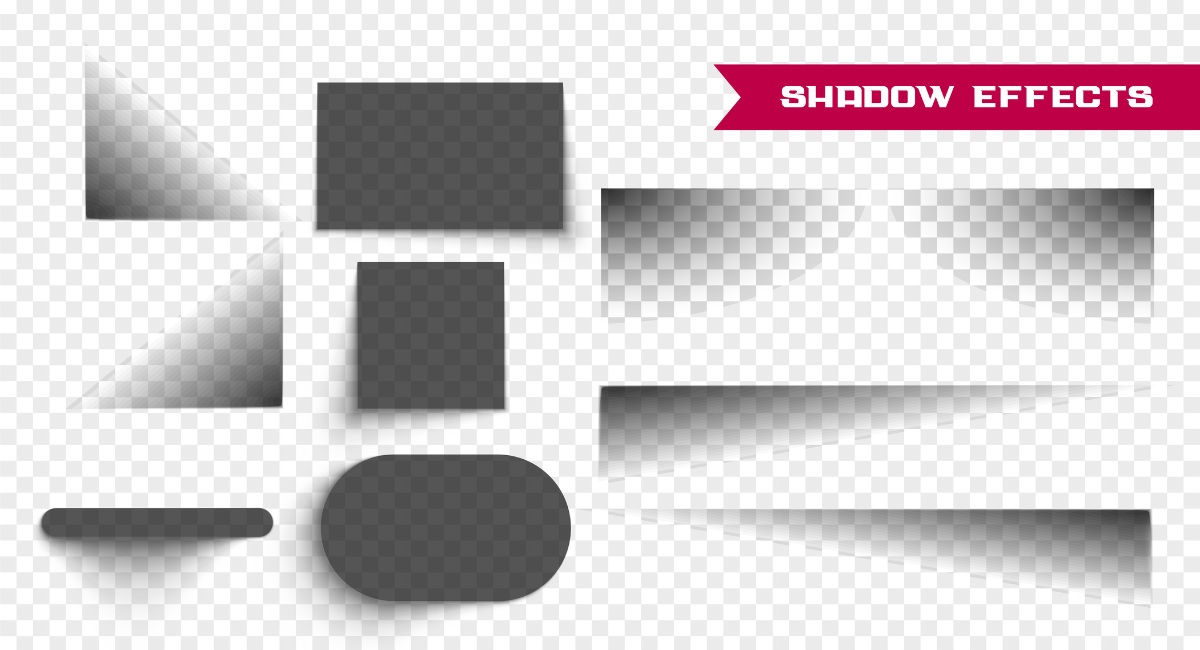CSS box shadow effects are powerful tools for enhancing the visual aesthetics of web design, capable of adding depth, emphasis, and structure to elements.
By manipulating the properties of box shadow, web designers can create a variety of effects that improve user experience and elevate the overall look of a website.
In this blog post, we'll explore several techniques and creative uses of CSS box shadows, showing you how to implement them effectively in your projects.
Through straightforward examples, you will learn how to craft shadows that are not only functional but also visually pleasing, enhancing the interactivity and accessibility of your website.
Understanding CSS Box Shadows
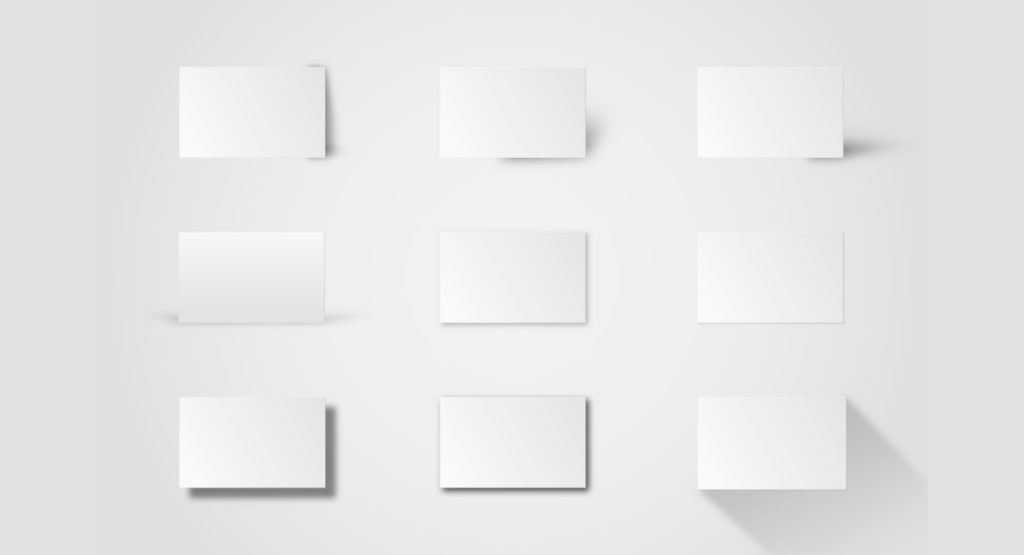
Definition and Basics
CSS box shadow is a powerful style property that allows developers to add shadow effects around an HTML element's frame.
This property can receive several values: horizontal offset (\`h-offset\`), vertical offset (\`v-offset\`), blur radius, spread radius, color, and optionally, inset to create an inner shadow.
The syntax generally follows this structure: \`box-shadow: h-offset v-offset blur spread color inset;\`. Proper use of these parameters can dramatically enhance the interface of a web page, giving depth and emphasis to particular elements.
Importance in Web Design
In web design, shadows are not just decorative. They play crucial roles in enhancing user experience. Firstly, they provide a sense of depth, helping to differentiate between various UI layers.
This is particularly useful in interfaces where multiple elements overlap or when creating a visual hierarchy is necessary. Additionally, subtle shadows can improve readability by creating a soft separation between text and its background.
They are also pivotal in material design principles where the z-axis concept (depth) is a core feature.
Simple CSS Box This Property
How to Add a Basic Box Shadow
To add a basic box shadow, you might start with a simple syntax like \`box-shadow: 5px 5px 15px rgba(0,0,0,0.3);\`.
This line of CSS will add a shadow that extends 5 pixels to the right and down from the element, with a 15-pixel blur radius, using a black color with 30% opacity.
It’s a quick way to apply a drop shadow effect that is neither too harsh nor too subtle, suitable for text, containers, or any block-level element.
Adjusting Shadow Spread and Blur
The spread and blur radius parameters of the box shadow are crucial for customizing the shadow's appearance. The blur radius determines how soft the edges of the shadow are. A higher value results in a lighter and larger shadow.
Conversely, a zero value makes the shadow sharp and distinctly defined. The spread radius, on the other hand, adjusts the size of the shadow.
Positive values expand the shadow making it larger than the element, while negative values shrink it, tightening the shadow close to the borders of the element.
Experimenting with different combinations of these values can lead to a range of shadow effects, from subtle outlines to bold silhouettes.
Advanced CSS Box Shadow Techniques
Creating Multiple Shadows
CSS box shadows don't have to be limited to a single shadow per element. By comma-separating multiple values, designers can create complex and visually engaging shadows that add depth and intricacy to a design.
For example, using \`box-shadow: 3px 3px 5px rgba(0,0,0,0.2), -3px -3px 5px rgba(0,0,0,0.1);\` adds shadows on two sides of an element, giving it a raised effect. This technique is excellent for creating a layered or 3D appearance.
Using Box Shadow for Image Effects
Box shadows are not just for text or block elements. When applied to images, shadows can enhance the overall presentation by adding depth or a floating effect.
Applying a large, soft shadow can help images stand out on a busy background, drawing the viewer's attention. For example: \`img { box-shadow: 10px 10px 20px rgba(0,0,0,0.4); }\` gives a simple but effective drop shadow around an image.
Text Shadow Effects with CSS
While box shadows are typically used for block elements like divs and buttons, CSS also allows shadows to be applied to text. This can be achieved with the \`text-shadow\` property, providing a similar syntax to \`box-shadow\`.
Text shadows can help text stand out against backgrounds, creating an accessible contrast. For instance, \`text-shadow: 2px 2 andpx 5px rgba(0,0,0,0.3);\` makes text appear more 3D and prominent.
Custom CSS Box Shadow Shapes
Adding Curved Shadows
Conventional box shadows project straight-edged shadows, but with some creativity, you can design curved shadows. This is often done by using pseudo-elements like \`:before\` and \`:after\` with \`border-radius\` to create the illusion of a shadow curving around the edges of circular buttons or avatars.
For example, \`.button:before { box-shadow: 0 5px 15px rgba(0,0,0,0.4); border-radius: 50%; }\` will add a subtle, realistic shadow to a circular button.
Creating Shadow Borders
Shadow borders are an elegant way to use box shadow to mimic border styles without actually using the \`border\` property. This can be particularly useful when you want to avoid adjusting the box's layout with \`border-width\`.
To create a shadow border, inset shadows can be applied: \`box-shadow: inset 0px 0px 0px 10px rgba(0,0,0,0.1);\`. This creates a fine line inside the element, simulating a border that does not affect the layout.
CSS Box Shadow Animation
CSS animations can significantly enhance the user experience by adding depth and dynamism to the interface. With CSS box shadows, you can create animations that give a sense of realism and interactivity to your design elements.
Transition Effects
Using transition effects with box shadows allows elements to smoothly change states, giving a natural feel to user interactions. To animate a box shadow, you can change its various properties over time such as color, spread, blur, and offset. For example:
\`\`\`css
.element {
transition: box-shadow 0.3s ease-in-out;
box-shadow: 2px 2px 5px 0 rgba(0,0,0,0.25);
}
.element:hover {
box-shadow: 5px 5px 15px 0 rgba(0,0,0,0.45);
}
\`\`\`
This code snippet makes the shadow darker and more extensive when the user hovers over the element, creating a pressing-down effect.
Hover Effects
Hover effects are crucial for interactive design. They not only provide feedback but also encourage users to take actions. For instance, a subtle shadow on a button can make it appear as if it lifts off the page when hovered, enhancing the button’s clickability:
\`\`\`css
.button {
box-shadow: 1px 1px 4px 0 rgba(0,0,0,0.2);
}
.button:hover {
box-shadow: 3px 3px 12px 2px rgba(0,0,0,0.3);
}
\`\`\`
Responsive Design Considerations for CSS Box Shadows
In responsive design, it's crucial that visual elements adapt well across all devices. Box shadows are no exception, as they should ideally be responsive to provide optimal aesthetics and usability.
Scaling Shadows for Different Devices
Shadows should not be uniformly styled across all devices as this can lead to overpowering effects on smaller screens or underwhelming ones on larger screens.
Using CSS units like \`em\` or \`%\` instead of \`px\` can help scale the shadow size relative to its container or font size. This approach ensures that the shadow remains harmonious with the overall design across various devices.
Media Query Optimizations
Media queries play a crucial role in adjusting CSS properties based on the device characteristics. You can use media queries to refine box shadows at different breakpoints, enhancing legibility and interaction:
\`\`\`css
/ Base shadow for mobile devices /
.element {
box-shadow: 1px 1px 3px rgba(0,0,0,0.2);
}
/ Enhanced shadow for tablets /
@media (min-width: 768px) {
.element {
box-shadow: 2px 2px 6px rgba(0,0,0,0.3);
}
}
/ Stronger shadow for desktop screens /
@media (min-width: 1024px) {
.element {
box-shadow: 3px 3px 9px rgba(0,0,0,0.4);
}
}
\`\`\`
This code adjusts the intensity and spread of the shadow to cater to different viewing conditions, ensuring that the design maintains its intended aesthetic appeal across all platforms.
Incorporating CSS Box Shadows in Grid Layouts
Enhancing Grid Boxes with Shadows
Using CSS box shadow effects can dramatically enhance the aesthetics of grid layouts in your web design projects. By applying subtle shadows to each grid box, you can create a sense of depth, making the content appear more engaging and easier to navigate. For example:
- Light Shadow: \`box-shadow: 2px 2px 5px rgba(0,0,0,0.1);\`
- Medium Shadow: \`box-shadow: 4px 4px 10px rgba(0,0,0,0.2);\`
- Dark Shadow: \`box-shadow: 6px 6px 15px rgba(0,0,0,0.3);\`
These various depths can help differentiate between sections of content or emphasize particular parts of information. Incorporating shadows not only adds style but also organizes content visually, making it less strenuous for users to process information quickly.
Shadow Effects on Grid Items
When applying CSS box shadows specifically to items within grid containers, individual elements can be highlighted or made to stand out.
This technique is especially useful in portfolios, image galleries, or product listings where distinguishing between items is crucial. Here are some creative ways to use shadows in grid items:
- Hover Effect: Change the shadow depth on hover to create an interactive user experience.
\`\`\`css
.grid-item:hover {
box-shadow: 8px 8px 25px rgba(0,0,0,0.4);
}
\`\`\`
- Inward Shadow: Apply an inset shadow to create an embossed effect for a more sophisticated look.
\`\`\`css
.grid-item {
box-shadow: inset 0 4px 6px -6px rgba(0,0,0,0.3);
}
\`\`\`
These shadows not only enhance the user interface but also guide the user’s attention effectively.
Implementing CSS Box Shadows with Frameworks
Using Shadows in Bootstrap
Bootstrap, one of the most popular HTML, CSS, and JS frameworks, offers in-built utility classes for applying box shadow effects easily.
Bootstrap’s box shadow classes range from \`shadow-none\` to \`shadow-sm\`, \`shadow\`, \`shadow-lg\`, \`shadow-xl\`, and even \`shadow-inset\`.
Each class provides a different depth and size of shadow, allowing for quick customization and consistency throughout your project.
Utilizing these classes, developers can efficiently add dimension to elements without having to manually define the specific shadow properties in CSS.
Applying Shadows in MaterializeCSS
MaterializeCSS, another robust front-end framework, facilitates the implementation of material design principles, which include the use of responsive animations and transitions, padding, and depth effects such as lighting and shadows. To apply box shadows in MaterializeCSS:
- Use classes like \`z-depth-1\` through \`z-depth-5\` for varying shadow depths.
- Customize further by adding these classes to components such as cards, buttons, or modal windows.
These predefined classes make it remarkably easy to incorporate consistent shadows that comply with material design standards, enhancing not just aesthetics but also the usability and interactivity of the design elements.
Book a Demo and experience ContextQA testing platform in action with a complimentary, no-obligation session tailored to your business needs.
Conclusion
Incorporating CSS box shadows into your web design not only enhances the visual appeal but also improves user experience by providing depth and emphasis to essential elements.
Mastery of CSS box shadow effects can give you a distinct advantage in designing more engaging and visually appealing websites. Remember, the key is to blend creativity with functionality.
With the techniques discussed, you can start experimenting with different shadows to see how they transform your design’s aesthetic and usability.
Also Read - What Is DOM: A Complete Guide To Document Object Model