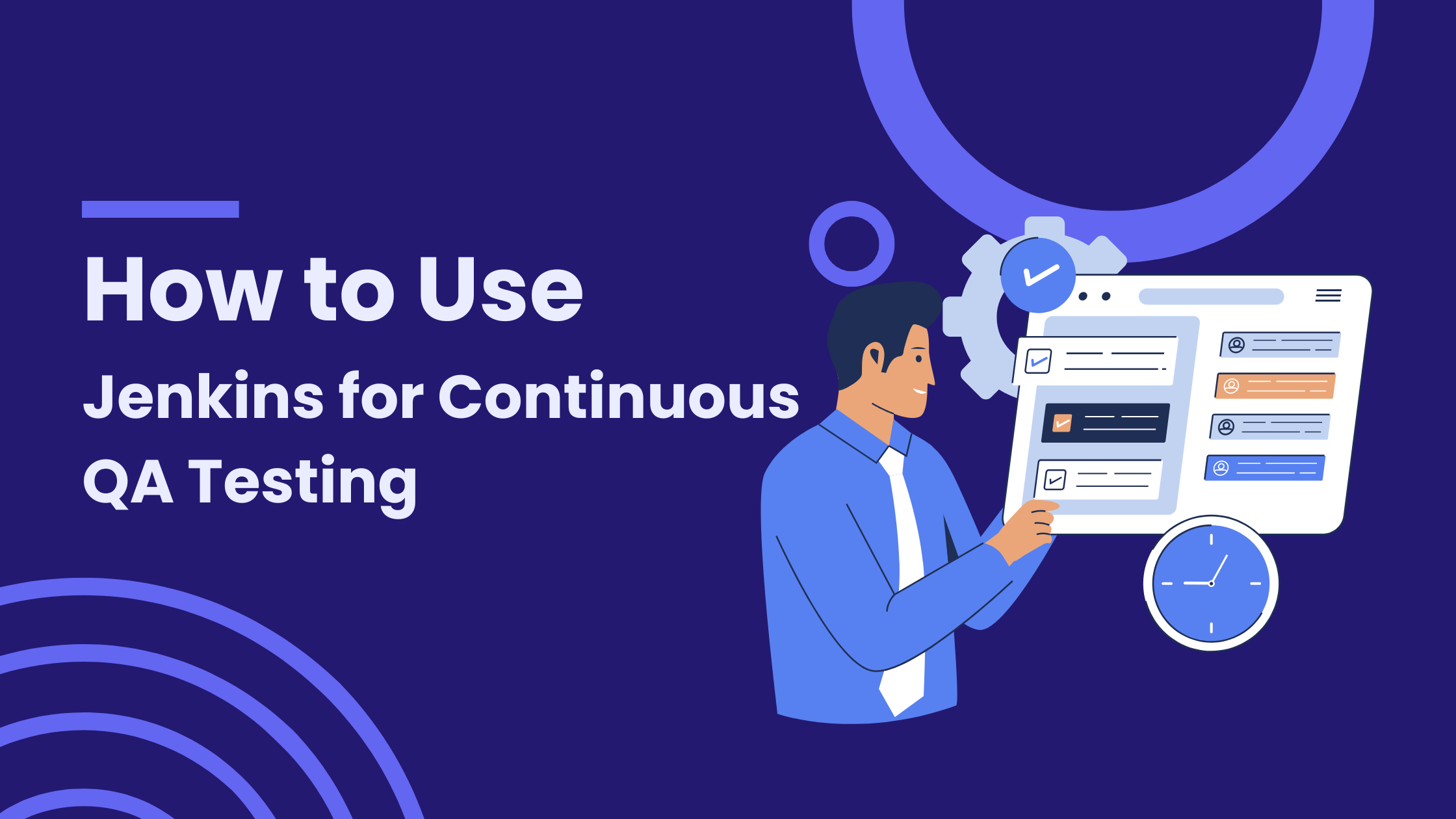Quick Listen:
Ensuring software quality is paramount, with the constant need for faster releases, ensuring that your software is thoroughly tested and free of defects has become a crucial challenge. Continuous Testing, powered by Continuous Integration (CI) and Continuous Deployment (CD), plays a pivotal role in delivering high-quality software quickly and efficiently. Jenkins, one of the most widely used open-source automation servers, has become an essential tool in enabling Continuous QA Testing.
In this blog, we'll explore how to use Jenkins for Continuous QA Testing, from setting up Jenkins to automating the testing process, integrating with other tools, and leveraging best practices to streamline your testing workflows. By the end, you'll have a comprehensive understanding of how to improve software quality with Jenkins.
What is Jenkins?
Jenkins is an open-source automation server that facilitates continuous integration and continuous delivery (CI/CD) in software development. It enables developers to automate various aspects of the software development lifecycle (SDLC), including code builds, tests, and deployments.
Jenkins integrates with various version control systems, build tools, testing frameworks, and deployment tools, making it an essential tool for automating the software development process.
Why Use Jenkins for Continuous QA Testing?
Continuous QA Testing refers to the practice of running automated tests continuously throughout the software development lifecycle to ensure software quality. Traditional testing processes involve testing at specific points, such as after code changes or at the end of the development cycle, which often leads to delayed feedback and higher chances of defects.
By using Jenkins for Continuous QA Testing, you can:
- Automate Testing: Jenkins allows you to automate the execution of unit tests, integration tests, and other types of tests every time a change is made in the codebase. This ensures that tests are run frequently and consistently.
- Faster Feedback: With Jenkins, you can get immediate feedback on code quality, so developers can fix issues before they escalate, significantly reducing bugs in production.
- CI/CD Integration: Jenkins integrates seamlessly with CI/CD pipelines to ensure that tests are executed automatically as part of the build and deployment process, leading to faster delivery of quality software.
- Scalability: Jenkins can scale to handle multiple projects and large testing suites. Whether you have a small project or a large enterprise application, Jenkins is flexible enough to meet your needs.
- Collaboration: Jenkins makes it easy for development and QA teams to collaborate, with real-time reporting and dashboards providing visibility into testing progress and results.
Setting Up Jenkins for Continuous QA Testing
Step 1: Installing Jenkins
To begin using Jenkins for Continuous QA Testing, the first step is to install Jenkins on your machine or server. Jenkins supports various operating systems, including Linux, macOS, and Windows. Here's how to install Jenkins on a Linux-based system:
- Update your system:
- Install Java:Jenkins requires Java to run, so ensure you have Java installed. Jenkins supports Java 11 and Java 8.
- Add Jenkins repository:
- Install Jenkins:
- Start Jenkins:
- Access Jenkins:Open your browser and go to
http://localhost:8080. You'll be prompted to enter the Jenkins unlock key, which can be found by running:After entering the key, follow the on-screen instructions to complete the setup.
Step 2: Configuring Jenkins for Continuous QA Testing
Once Jenkins is installed, the next step is to configure it for Continuous QA Testing.
- Install Required Plugins:Jenkins supports numerous plugins that extend its functionality. To enable testing automation, you need to install plugins such as:
- JUnit Plugin (for running unit tests and generating reports)
- Maven Plugin (for building Java projects)
- Git Plugin (for integrating with version control)
- TestNG Plugin (for running TestNG tests)
- Docker Plugin (for containerizing test environments)
To install plugins, navigate to Manage Jenkins > Manage Plugins and install the required plugins.
- Connect Jenkins to Your Version Control System:Jenkins integrates with Git, SVN, and other version control systems. In Jenkins, you can set up a Git repository in the job configuration by providing the URL of your Git repository and credentials (if necessary).
- Set Up Build Jobs:Jenkins operates through "jobs" or "pipelines." A Jenkins job defines the tasks to execute, such as building code, running tests, and deploying the application.
- Freestyle Project: A simple configuration for smaller projects, where you define build steps, test execution, and post-build actions.
- Pipeline Project: A more advanced configuration that allows you to define multi-step workflows using the Pipeline DSL (Domain Specific Language).
For QA testing, you'll likely use a Freestyle Project or Pipeline to trigger the test execution whenever a change is pushed to the repository.
Step 3: Integrating Jenkins with Testing Frameworks
Jenkins integrates seamlessly with testing frameworks like JUnit, TestNG, and Selenium. Depending on your tech stack and the type of testing you need to perform, you can configure Jenkins to trigger specific tests.
- JUnit Tests:If you are using JUnit for unit testing, Jenkins can automatically run JUnit tests and display the results on the Jenkins dashboard. You can configure your build steps to run the following:
This will run your JUnit tests and generate test results that Jenkins can display in the build report.
- Selenium Tests:Selenium is widely used for automated browser testing. You can set up Jenkins to trigger Selenium WebDriver tests by adding steps to your pipeline to run Selenium tests on specified browsers.
- Other Tools Integration:Jenkins can integrate with additional testing tools, such as:
- SonarQube for static code analysis
- JUnit and TestNG for unit and integration tests
- Cucumber for Behavior Driven Development (BDD)
- Selenium for functional testing
- Appium for mobile testing
By integrating these testing tools, you can ensure a comprehensive testing strategy.
Best Practices for Using Jenkins in Continuous QA Testing
- Automate Tests Early and Often: Automate your tests from the beginning of the development cycle. Running tests at the early stages of development helps identify defects early, reducing costs and fixing time. Make sure that tests run on every code commit or pull request.
- Parallel Testing: Running tests in parallel is an excellent way to speed up your testing process. Jenkins supports parallel test execution, allowing you to run tests concurrently across multiple machines or containers. This can greatly reduce the time required to run large test suites.
- Use Test Reports: Jenkins generates detailed test reports after every test run. Use these reports to monitor test results, identify failed tests, and improve test coverage. You can use plugins like JUnit Plugin and TestNG Plugin to view results in a user-friendly format.
- Create Separate Pipelines for Different Stages: In larger projects, create separate Jenkins pipelines for different stages like unit testing, integration testing, and deployment. This ensures a clear separation of concerns and helps you focus on different aspects of the testing and deployment process.
- Set Up Notifications: Set up Jenkins to notify you whenever a build fails or when tests fail. You can integrate Jenkins with communication tools like Slack or email, ensuring that your team is immediately aware of any issues.
- Maintain Test Data and Environment: Ensure that your test data and environments are consistent across all builds. Use Docker containers or virtual machines to ensure a clean and consistent testing environment.
Streamline Testing
Using Jenkins for Continuous QA Testing is an excellent way to automate your testing processes, catch bugs early, and ensure that your software meets quality standards throughout the development cycle. By setting up Jenkins correctly and integrating it with testing frameworks and other tools, you can improve your software delivery process and provide better products to your users.
By leveraging Jenkin's powerful features like job automation, integration with version control, and reporting, you can streamline your testing workflows, improve collaboration between developers and QA teams, and enhance the quality of your software with every build.
You may also be interested in: What Is Jenkins | A Comprehensive Guide
Book a Demo and experience ContextQA testing tool in action with a complimentary, no-obligation session tailored to your business needs.