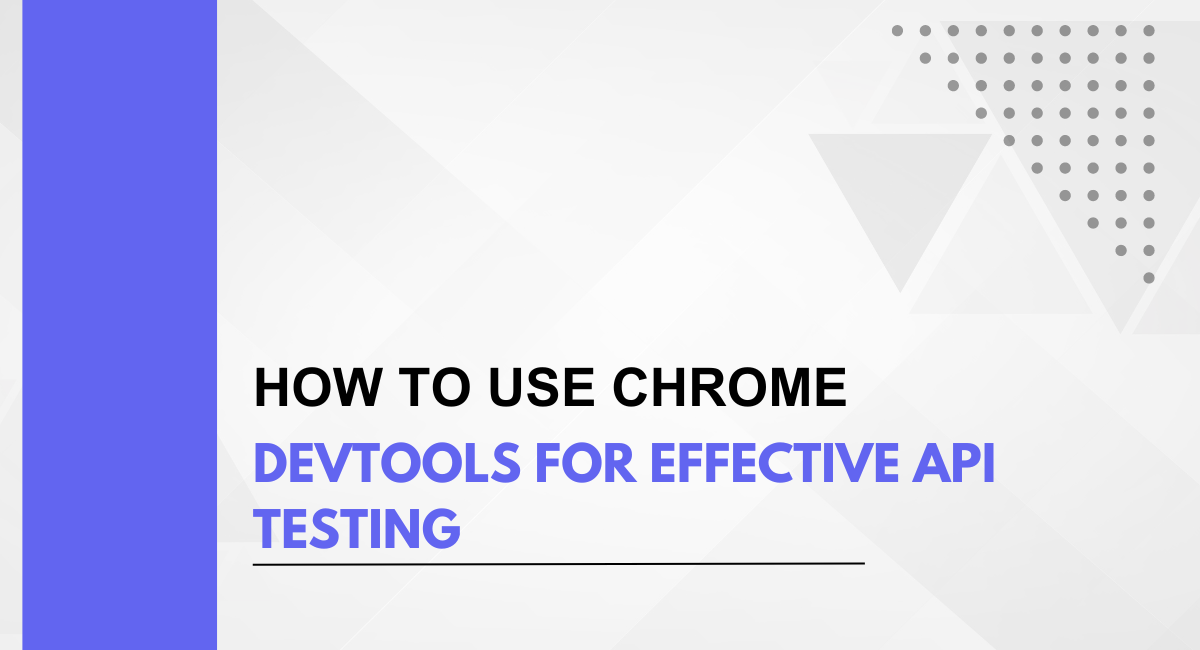Frustrated by clunky API testing tools? Want a faster, more accessible way to dissect those back-end calls? Look no further than Chrome DevTools! This hidden gem in your browser offers a treasure trove of features for crafting effective API testing.
From inspecting requests and responses to mocking data, DevTools empowers you to write better APIs and build stronger web applications. Dive in and discover how to leverage this everyday tool for extraordinary API testing!
Chrome DevTools is a powerful set of web developer tools built directly into the Google Chrome browser. Originally designed to help developers debug, profile, and optimize web pages, DevTools has evolved to offer robust capabilities for API testing as well. It provides a user-friendly interface for inspecting and manipulating various aspects of web applications, including network activity, JavaScript execution, and performance metrics.
APIs (Application Programming Interfaces) serve as the backbone of modern web development, enabling communication between different software systems. Whether it's fetching data from a server, submitting form data, or performing other tasks, APIs play a crucial role in the functionality of web applications.
As such, ensuring the reliability, security, and efficiency of APIs through thorough testing is essential for delivering high-quality web services. API testing helps uncover potential bugs, performance issues, and compatibility problems early in the development process, saving time and resources in the long run.
Imagine you're developing a weather app. You need to test the API call that retrieves real-time temperature data for a user's location. Chrome DevTools comes to the rescue! Open the Network tab, enter the API endpoint URL, and allow geolocation. Fire the request! DevTools displays the response time, status code, and data structure.
Is the temperature in Kelvin or Celsius as expected? Play around with the request parameters to simulate different locations. DevTools empowers you to thoroughly test your API integration before launch.
Chrome DevTools offers a comprehensive suite of features that make API testing more efficient and effective. One of its key functionalities is the Network panel, which allows developers to monitor all network requests made by a web page, including API calls.
This panel provides detailed information about each request, such as the URL, request method, request headers, response status, and response body. Developers can inspect and analyze these details to ensure that APIs are behaving as expected and to diagnose any issues that may arise.
Setting Up Chrome DevTools for API Testing
Accessing Chrome DevTools is simple and can be done directly within the Chrome browser. Users can open DevTools by right-clicking on any webpage and selecting "Inspect" from the context menu, or by pressing the shortcut keys Ctrl+Shift+I (Windows/Linux) or Cmd+Option+I (Mac).
Alternatively, users can access DevTools by clicking on the three-dot menu icon in the top-right corner of the Chrome browser window, selecting "More tools," and then choosing "Developer tools."
Enabling the Network panel for API monitoring
Once DevTools is open, users can navigate to the Network panel by clicking on the tab labeled "Network." By default, this panel may not be enabled, so users may need to click on the ">>" icon or navigate through the tabs to find it. Once in the Network panel, users can start monitoring network activity, including API calls, by refreshing the webpage or interacting with the application.
Configuring settings for optimal API testing
To configure Chrome DevTools for optimal API testing, users can customize various settings to suit their needs. For example, users can adjust the filter settings in the Network panel to focus specifically on API requests by typing keywords or URLs into the filter bar.
Additionally, users can enable additional features such as "Preserve log" to retain network activity across page reloads or navigations, or "Disable cache" to ensure that requests are not cached by the browser, which can interfere with testing.
Users can also configure DevTools to display additional information about network requests, such as request and response headers, timings, and sizes, by right-clicking on any column header in the Network panel and selecting the desired options from the context menu.
By accessing Chrome DevTools, enabling the Network panel, and configuring settings for optimal API testing, developers can effectively monitor, analyze, and debug API calls within their web applications. This setup provides valuable insights into the behavior and performance of APIs, helping developers ensure the reliability and efficiency of their web services.
Monitoring API Requests and Responses
The Network panel in Chrome DevTools serves as a valuable tool for monitoring API requests in real-time. As users interact with web applications, the Network panel captures and displays all outgoing requests made by the browser, including those triggered by API calls.
Each request is listed chronologically, along with details such as the request URL, request method (GET, POST, etc.), status code, and response size. By simply refreshing the webpage or interacting with the application, developers can capture and analyze API requests to gain insights into how the application communicates with backend servers.
Analyzing request headers, parameters, and payloads
Upon capturing an API request in the Network panel, developers can delve deeper into its details to understand the intricacies of the request. This includes examining the request headers, which contain important metadata such as the content type, authorization tokens, and any custom headers specific to the API.
Furthermore, developers can analyze request parameters, which may include query parameters for GET requests or request bodies for POST requests. By inspecting these parameters, developers can ensure that the API is being called correctly and that the necessary data is being sent to the server.
Additionally, developers can inspect request payloads, such as JSON or form data, to verify the accuracy and completeness of the data being transmitted.
Inspecting response headers, status codes, and payloads
In addition to monitoring outgoing API requests, Chrome DevTools allows developers to inspect the corresponding responses received from the server. The Network panel displays response headers, including information about the content type, cache control directives, and any custom headers returned by the server. Developers can also view the response status code, which indicates the outcome of the request (e.g., success, failure, redirection).
Furthermore, developers can inspect the response payload, which typically contains the data returned by the API in formats such as JSON, XML, or plain text. By analyzing these response details, developers can ensure that the API is functioning correctly and returning the expected data to the client application.
By leveraging the Network panel in Chrome DevTools, developers can effectively monitor API requests and responses, gaining valuable insights into the behavior and performance of their web applications. This proactive approach to API monitoring enables developers to identify and address any issues or discrepancies early in the development process, ultimately ensuring the reliability and functionality of their APIs.
Utilizing Chrome DevTools Features for API Testing
Chrome DevTools provides powerful filtering and searching capabilities within the Network panel, allowing developers to focus on specific API requests of interest. By typing keywords or URLs into the filter bar, developers can quickly narrow down the list of network requests to only display those relevant to API calls.
This feature is particularly useful in applications with a large number of network requests, enabling developers to easily identify and inspect API calls without being overwhelmed by irrelevant requests. Additionally, DevTools allows for the creation of custom filters based on various criteria, such as request type or domain, further enhancing the ability to isolate and analyze API requests effectively.
Using breakpoints to pause and debug API calls
Breakpoints are a fundamental debugging tool in Chrome DevTools that can be invaluable for troubleshooting API calls. By setting breakpoints on specific lines of code within JavaScript files or directly within the DevTools interface, developers can pause the execution of code at predetermined points, including during API calls.
This allows developers to inspect the current state of variables, examine the call stack, and step through code execution line by line to identify and diagnose issues with API requests. Breakpoints provide a granular level of control over the debugging process, enabling developers to pinpoint the root cause of problems and implement timely solutions.
Leveraging the Console for logging and executing JavaScript snippets
The Console panel in Chrome DevTools serves as a versatile tool for both logging messages and executing JavaScript code, making it an invaluable asset for API testing. Developers can use the Console to log information about API requests and responses, such as request parameters, response data, and error messages, providing valuable insights into the behavior of the API during testing.
Additionally, the Console allows developers to execute JavaScript snippets directly within the context of the web page, enabling them to interact with APIs programmatically or perform custom testing scenarios. This capability empowers developers to quickly prototype and test API interactions without the need for external tools or dependencies, streamlining the testing process and facilitating rapid iteration and experimentation.
By leveraging the filtering and searching capabilities, breakpoints, and Console panel in Chrome DevTools, developers can enhance their API testing workflows and gain deeper insights into the behavior and performance of their web applications. These features provide valuable tools for isolating, debugging, and interacting with API calls, ultimately helping developers ensure the reliability and functionality of their APIs.
Testing API Authentication and Authorization
Authentication is a critical aspect of API security, ensuring that only authorized users or applications can access protected resources. Chrome DevTools provides developers with the necessary tools to handle authentication tokens and headers during API testing.
By inspecting outgoing requests in the Network panel, developers can verify that authentication tokens or credentials are correctly included in the request headers. Additionally, DevTools allows for the modification of request headers, enabling developers to simulate different authentication scenarios and test the behavior of the API under various authentication configurations.
Simulating different authentication scenarios
During API testing, it's essential to simulate different authentication scenarios to ensure that the API behaves as expected under various conditions. Chrome DevTools enables developers to manipulate request headers, including authentication headers, to simulate different authentication methods such as OAuth, API keys, or JWT tokens.
By modifying these headers, developers can test scenarios such as successful authentication, expired tokens, invalid credentials, or unauthorized access, allowing them to validate the API's authentication mechanisms and handle edge cases gracefully.
Verifying access control and permissions
In addition to testing authentication mechanisms, it's crucial to verify access control and permissions within the API. Chrome DevTools facilitates this process by allowing developers to monitor response headers and status codes to determine whether access to specific resources is granted or denied based on the user's permissions.
Developers can inspect response headers such as "Authorization" or "WWW-Authenticate" to verify that the API is enforcing access control policies correctly. Furthermore, DevTools enables developers to test different user roles or permissions by simulating requests on behalf of different users, ensuring that access to sensitive resources is appropriately restricted based on the user's privileges.
By leveraging Chrome DevTools for API testing, developers can effectively test authentication and authorization mechanisms, ensuring that their APIs are secure and function as intended. Whether handling authentication tokens and headers, simulating different authentication scenarios, or verifying access control and permissions, DevTools provides developers with the necessary capabilities to thoroughly test the security aspects of their APIs.
This proactive approach to API testing helps identify and mitigate potential security vulnerabilities, ultimately enhancing the overall security posture of web applications.
Performance Testing with Chrome DevTools
Chrome DevTools offers powerful capabilities for measuring API response times and latency, providing developers with insights into the performance of their APIs. By monitoring network requests in the Network panel, developers can analyze metrics such as request duration, latency, and response times.
These metrics help developers identify slow-performing APIs or endpoints, allowing them to pinpoint areas for optimization and improvement. Additionally, DevTools provides real-time performance data, enabling developers to track changes in API performance over time and assess the impact of optimizations or infrastructure changes on response times.
Analyzing network waterfall charts for performance bottlenecks
One of the key features of Chrome DevTools for performance testing is the network waterfall chart, which visualizes the sequence and timing of network requests made by the browser. By examining the waterfall chart in the Network panel, developers can identify performance bottlenecks and inefficiencies in API calls.
Common issues such as excessive latency, large response sizes, or unnecessary redirects are readily apparent in the waterfall chart, allowing developers to prioritize optimizations and address performance issues effectively.
Furthermore, DevTools provides detailed information about each request in the waterfall chart, including timing breakdowns and dependencies, enabling developers to diagnose complex performance problems and optimize API calls for improved speed and efficiency.
Optimizing API calls for improved speed and efficiency
Armed with insights from Chrome DevTools, developers can take proactive steps to optimize API calls for improved speed and efficiency. This may involve various strategies such as reducing the size of response payloads, minimizing the number of round-trip requests, or implementing caching mechanisms to reduce latency.
DevTools provides developers with the tools and information needed to assess the impact of optimization efforts in real-time, allowing them to iterate quickly and fine-tune their APIs for optimal performance. By optimizing API calls based on data from DevTools, developers can enhance the overall responsiveness and user experience of their web applications, leading to increased customer satisfaction and retention.
By leveraging Chrome DevTools for performance testing, developers can gain valuable insights into the performance of their APIs and identify opportunities for optimization. Whether measuring response times and latency, analyzing network waterfall charts for performance bottlenecks, or optimizing API calls for improved speed and efficiency, DevTools provides developers with the tools and information needed to deliver high-performance web applications.
This proactive approach to performance testing helps ensure that APIs meet the expectations of users and deliver a seamless and responsive user experience.
Advanced API Testing Techniques with Chrome DevTools
One advanced technique in API testing with Chrome DevTools is the ability to mock API responses, allowing developers to simulate various scenarios without relying on live server endpoints. Using the "Request blocking" feature in the DevTools Network panel, developers can intercept API requests and define custom responses based on predefined rules.
This enables offline testing of API-dependent features, such as error handling or edge cases, without the need for a backend server. Mocking API responses also facilitates parallel development by decoupling frontend and backend development efforts, allowing teams to work independently and test integration points more effectively.
Emulating different network conditions for real-world scenarios
Another advanced capability of Chrome DevTools is the ability to emulate different network conditions, providing developers with insights into how their APIs perform under various network constraints. Using the "Throttling" feature in the DevTools Network panel, developers can simulate different network conditions such as 3G, 4G, or offline mode, allowing them to test API performance in real-world scenarios.
By analyzing how APIs behave under different network conditions, developers can identify potential performance bottlenecks, optimize resource loading strategies, and ensure a consistent user experience across diverse network environments.
Integrating Chrome DevTools with testing frameworks and automation tools
Chrome DevTools can be seamlessly integrated with testing frameworks and automation tools, empowering developers to incorporate API testing into their existing workflows. For example, developers can use tools like Puppeteer or Selenium WebDriver to automate browser interactions and script API tests using JavaScript.
By leveraging the DevTools Protocol, developers can programmatically control DevTools features, such as capturing network activity, taking screenshots, or analyzing performance metrics, allowing for more robust and comprehensive API testing.
Furthermore, DevTools extensions and APIs enable developers to extend its functionality and integrate with third-party tools and services, providing flexibility and customization options to suit specific testing needs.
By exploring advanced API testing techniques with Chrome DevTools, developers can enhance their testing strategies and ensure the reliability and performance of their APIs. Whether mocking API responses for offline testing, emulating different network conditions for real-world scenarios, or integrating DevTools with testing frameworks and automation tools, DevTools provides developers with the tools and capabilities needed to conduct thorough and effective API testing.
This proactive approach to API testing helps identify and address issues early in the development process, leading to more stable, reliable, and performant web applications.
Best Practices for Effective API Testing with Chrome DevTools
One of the foundational best practices for effective API testing with Chrome DevTools is to write clear and comprehensive test cases. Test cases should cover a range of scenarios, including positive and negative cases, edge cases, and boundary conditions.
Each test case should specify the expected behavior of the API under test, including the request parameters, expected response, and any validation criteria. By writing clear and comprehensive test cases, developers can ensure thorough test coverage and facilitate easier debugging and maintenance of tests in the future.
Documenting API testing workflows and findings
Documenting API testing workflows and findings is essential for maintaining transparency and facilitating collaboration among team members. Developers should document the steps involved in testing each API, including any setup or configuration required, the test inputs and expected outputs, and any observations or issues encountered during testing.
Additionally, developers should document their findings, including any bugs or performance issues identified, along with recommendations for resolution. By documenting API testing workflows and findings, developers can track progress, share knowledge, and ensure consistency across testing efforts.
Collaborating with developers and stakeholders for feedback and improvements
Effective collaboration with developers and stakeholders is critical for ensuring the success of API testing efforts. Developers should actively engage with their peers to gather feedback on test cases, test coverage, and testing methodologies.
Additionally, developers should collaborate with stakeholders, such as product managers and QA leads, to align on testing priorities, goals, and success criteria. By soliciting feedback and involving stakeholders early and often in the testing process, developers can ensure that API testing efforts are aligned with business objectives and that any issues or concerns are addressed promptly.
By adhering to these best practices, developers can maximize the effectiveness of API testing with Chrome DevTools and deliver high-quality APIs that meet the needs of users and stakeholders.
Writing clear and comprehensive test cases, documenting API testing workflows and findings, and collaborating with developers and stakeholders for feedback and improvements are essential steps in ensuring the reliability, performance, and security of APIs in web applications.
Stable and Robust
Chrome DevTools offers a wealth of features and capabilities that make it an invaluable tool for API testing. From monitoring network activity to analyzing response data and debugging issues, DevTools provides developers with the tools they need to ensure the reliability, security, and performance of their APIs.
By leveraging DevTools for API testing, developers can identify and address issues early in the development process, leading to more stable and robust web applications.
DevTools offers a user-friendly interface and powerful features that simplify the testing process and enhance productivity. By familiarizing yourself with DevTools and exploring its capabilities, you can streamline your testing efforts, improve the quality of your APIs, and deliver better overall user experiences.
You may also be interested in: How to run Selenium Tests in Docker | Best Guide
Book a Demo and experience ContextQA testing tool in action with a complimentary, no-obligation session tailored to your business needs.
We make it easy to get started with ContextQA tool: Start Free Trial.